Allocate bank document charges to a shipment
You can allocate bank document charges that are posted in the general journal to purchase order lines. The purchase order should have a related letter of credit or import collection.
Prerequisites
Before you start to allocate the bank document charges, set up bank facilities and posting profiles for letters of credit, and create a purchase order that has an imported letter of credit.
Set up a charge code for bank document charges
Follow these steps to set up a charge code for bank document charges.
- Go to Accounts payable > Setup > Charges setup > Charges code.
- On the Posting FastTab, in the Debit section, in the Type field, select Item. The Bank document charge code option in the Bank document charge section becomes available.
- Set the Bank document charge code option to Yes. The Type field in the Credit section is automatically set and can't be edited.

Allocate bank document charges
Follow these steps to allocate bank document charges.
Create a purchase order that has a letter of credit or an import collection. For more information, see Import letter of credit.
Note
The letter of credit or import collection must be confirmed before you can allocate bank document charges.
Go to General ledger > Journal entries > General journals.
On the Action Pane, select Lines.
On the Payment tab, in the Letter of credit/import collection section, set the fields as you require.
Note
The Offset account type and Offset account fields are automatically set.

On the List tab, set the Account and Debit fields.
On the Letter of credit/import collection page, on the Action Pane, select Bank document > Bank document charge.
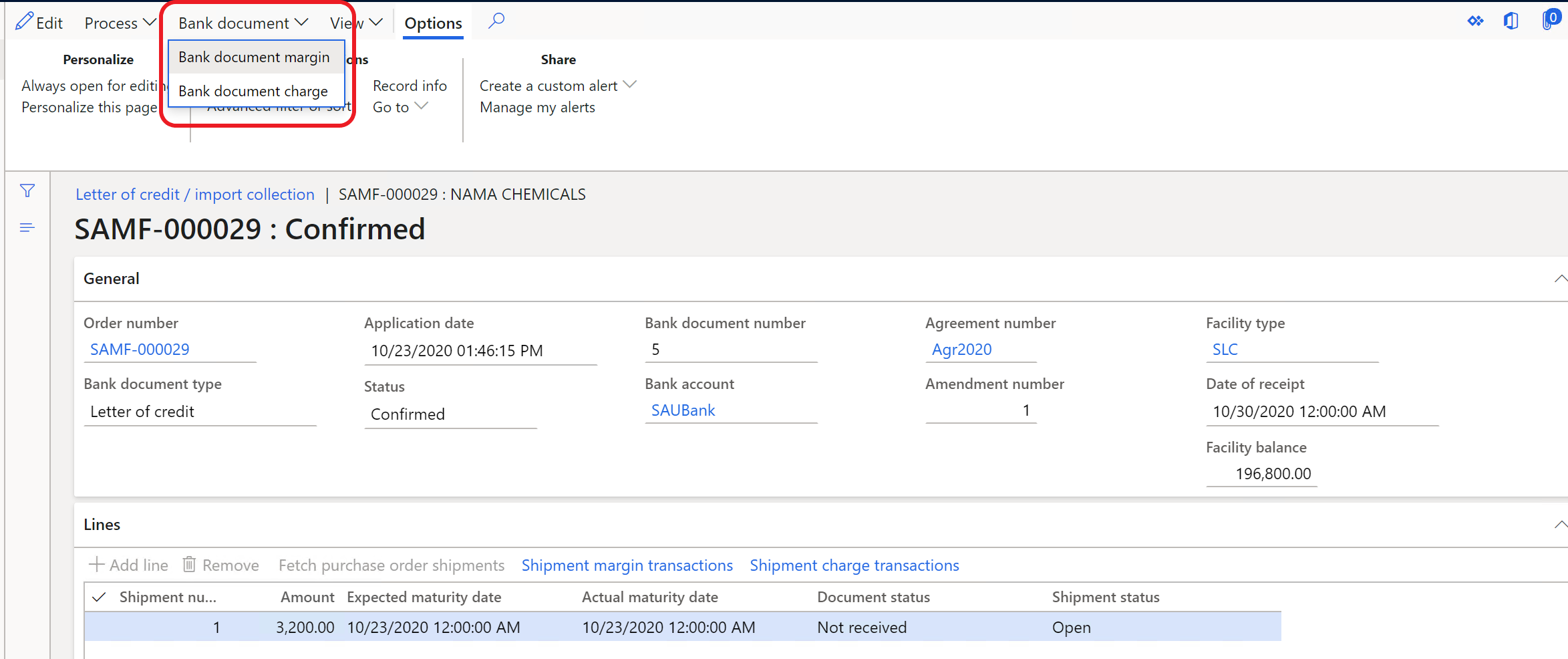
The letter of credit or import collection that you created in the purchase order is opened. It should show the bank document charge that was posted in the general journal for this letter of credit or import collection.

Select the bank document charge transaction in Edit mode, and then select Letter of credit/import collection to allocate the selected bank document charge.
Tip
You can validate the allocation by selecting Shipment charge transactions on the Lines FastTab.
To allocate shipment charge transactions to the purchase order lines, on the Action Pane, on the Purchase tab, in the Charges group, select Maintain charges, and then select Allocate. The bank document charge that you allocated to letter of credit or import collection lines should appear in the list.