Access notification settings
TFS 2017
Learn about navigating the notifications user interface.
Note
This article applies to Azure DevOps, TFS 2017 Update 1 and later versions. For information on TFS 2017 and earlier versions, see Manage personal notifications and select the TFS 2015 content version.
Notifications settings
You can set notifications at the following four levels:
- Personal
- Team
- Project
- Organization or collection (organization for the cloud and project collection for on-premises)
Note
For on-premises Azure DevOps Server, configure an SMTP server for team members to see the Notifications option from their organization or user profile menu and to receive notifications.
Prerequisites
- Each user can manage their personal notifications
- To manage team notifications, you must be added as a team administrator or be a member of Project Administrators group
- To manage project-level notifications, you must be a member of the Project Administrators group
- To manage organization or collection-level notifications, you must be a member of the Project Collection Administrators group.
For additional permission settings regarding notifications, see Permissions and groups, Notifications or alerts.
Open your personal notifications
Open your profile menu and choose Notification settings.
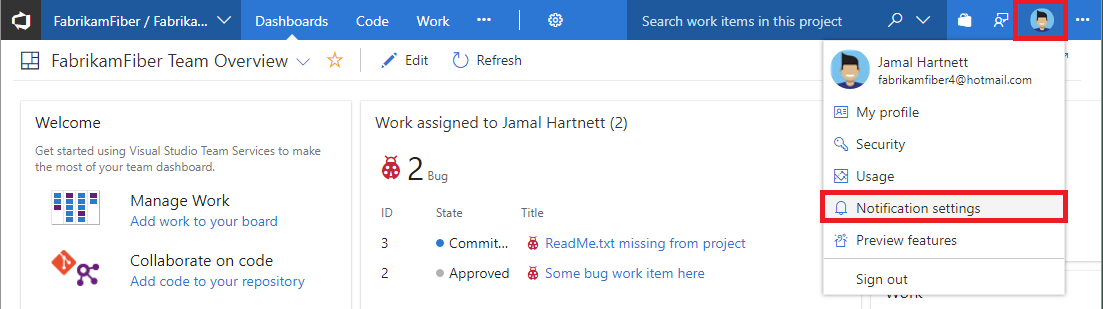
To learn more, see Manage your notifications
Open team or project level notifications
Enter the following URL to reach a team or project-level notifications page, replacing {organization} and {project} with your organization's and project's name.
https://dev.azure.com/{organization}/{project}/_admin/_notifications
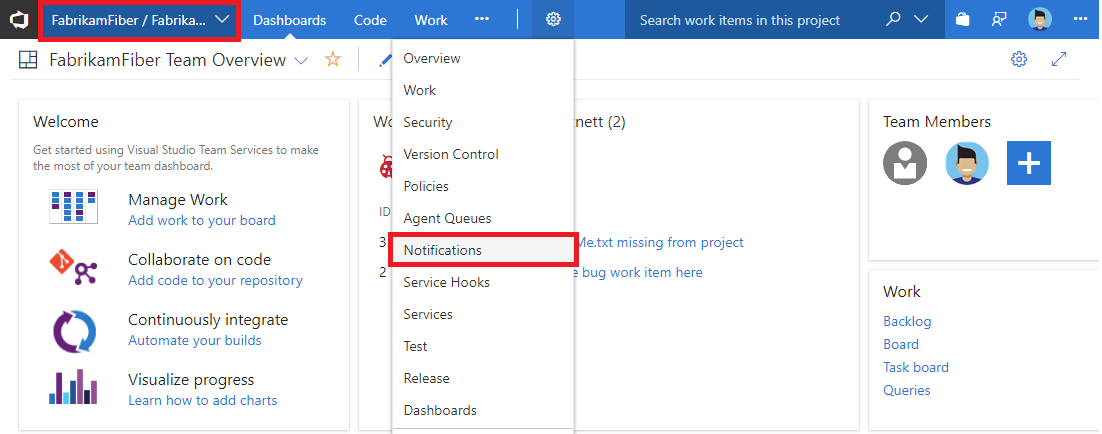

To learn more, see Manage notifications for a team or group
Open Global notifications
https://dev.azure.com/{organization}/_admin/_notifications
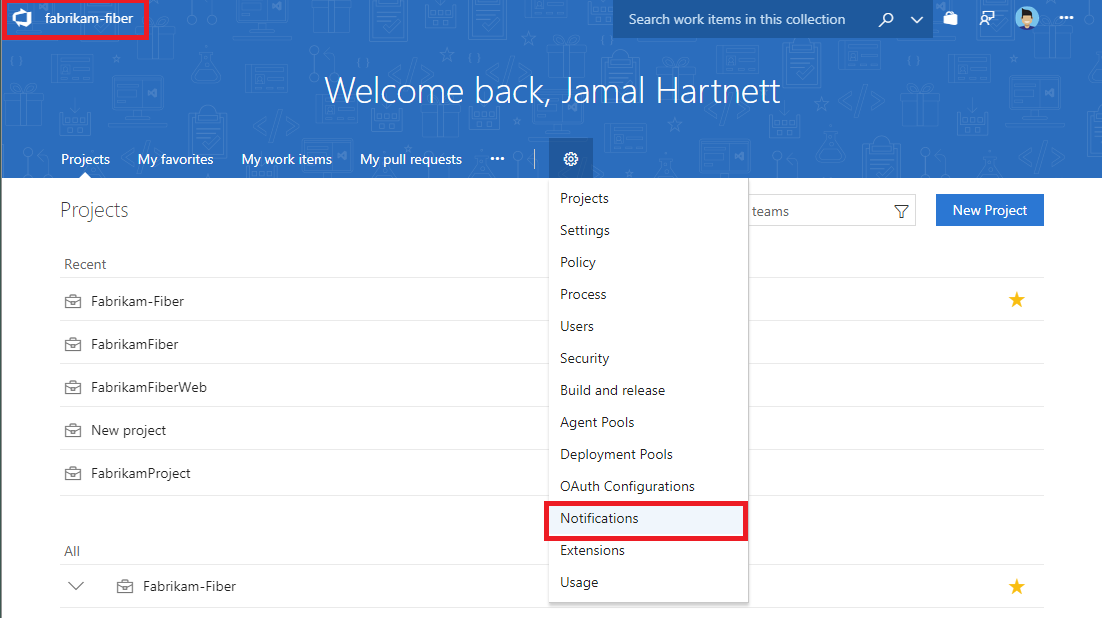

To learn more, see Manage team and Global notifications