Generate event receipts
Important
Fundraising and Engagement is being retired. Support for Fundraising and Engagement will end at 11:59 PM Pacific Time on December 31, 2026. For more information, go to What’s new in Fundraising and Engagement.
After you create an event registration package record, you can generate a receipt record. A receipt record summarizes the event registration package purchased by the donor during registration. If you add Word templates, they also provide a way to print a receipt or thank-you letter.
You can void a receipt or void and reissue a receipt.
Note
Changes to all receipts within the solution are logged in the Receipt Logs, which you can open from the Receipting section in the Gifts area.
Generate or change a receipt record
To access receipting features for an event registration package, open the Additional Information tab of the event registration package record:
In the navigation pane, select Events from the Change area menu.
Under Event Transactions, select Registration Package.
Select an event registration package, and then select the Additional Information tab.
Select Receipt > Generate Receipt on the action pane.
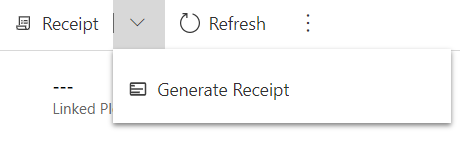
When the receipt is ready, the Receipt # field displays the receipt number as a link to the new receipt record.
Note
Generating a receipt may take a few moments, and your browser may think the page has stopped responding. If prompted, wait for the page to finish.
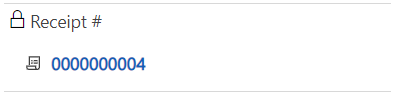
Void a receipt
- With a registration package record open, select Receipt > Void on the action pane.
- The solution voids the current receipt and changes the name of the receipt. The status of the receipt changes to Void.
Void and reissue a receipt
- With a registration package record open, select Receipt > Void (Reissued) on the action pane.
- The solution voids the current receipt and generates a new receipt record. This new receipt is associated to the Event Registration package.
Print receipts and thank-you letters for event registration
You can prepare Word templates and assign them to workflows to connect them to event registrations. Then, users can prepare receipts and thank-you letters from the Event Registration Package form.
Note
Before they're available on the action pane, the Receipt and Thank you Word templates must be created, uploaded to Fundraising and Engagement, and then assigned to a workflow. For more information, go to Assign a template to a workflow
You can use options in the Event Configuration section of the Configuration record to set whether the Print Receipt and Print Thank You commands are visible to users.
Event receipt template components
The receipt template includes dynamic information from event registration and receipt generation. The following example image shows which information comes from solution records and which information is static.
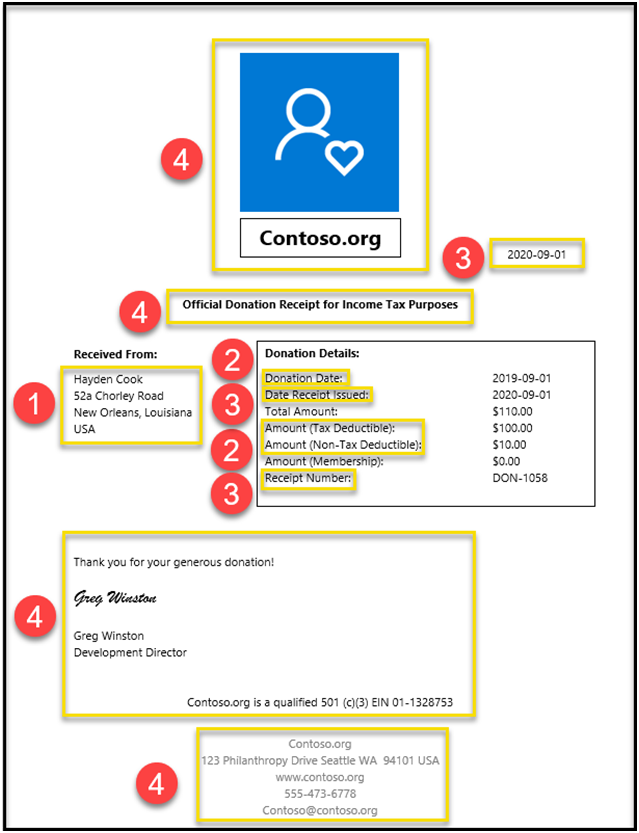
- Dynamic information from the contact/organization record
- Dynamic information from the Event Registration record
- Dynamic information from the Receipt record
- Static parts of the template design
Print a receipt
With an event registration package record open, select Print Receipt on the action pane.
Note
If the button is not present, either no receipt template is available or the command is hidden via the configuration record.
The Fundraising and Engagement solution downloads the receipt template, adds data from the event registration record, and opens it in Word.
Print a thank-you letter
With an event registration package record open, select Print Thank You on the action pane.
Note
If the button is not present, either no thank you letter template is available or the command is hidden via the event's configuration record.
Fundraising and Engagement downloads the thank you letter template, adds data from the event registration record, and opens it in Word.
See also
Overview: Fundraising and Engagement Events
Invoice Me functionality
Configure Fundraising and Engagement