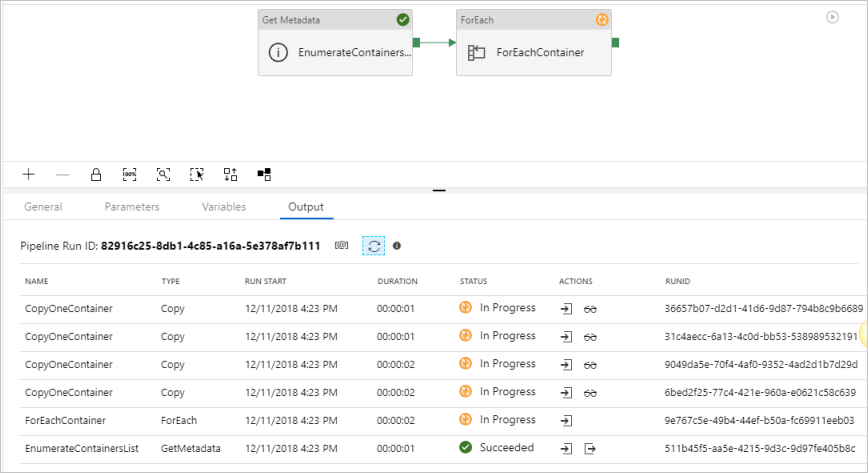Copy multiple folders with Azure Data Factory
APPLIES TO:  Azure Data Factory
Azure Data Factory  Azure Synapse Analytics
Azure Synapse Analytics
Tip
Try out Data Factory in Microsoft Fabric, an all-in-one analytics solution for enterprises. Microsoft Fabric covers everything from data movement to data science, real-time analytics, business intelligence, and reporting. Learn how to start a new trial for free!
This article describes a solution template that you can use multiple copy activities to copy containers or folders between file-based stores, where each copy activity is supposed to copy single container or folder.
Note
If you want to copy files from a single container, it's more efficient to use the Copy Data Tool to create a pipeline with a single copy activity. The template in this article is more than you need for that simple scenario.
About this solution template
This template enumerates the folders from a given parent folder on your source storage store. It then copies each of the folders to the destination store.
The template contains three activities:
- GetMetadata scans your source storage store and gets the subfolder list from a given parent folder.
- ForEach gets the subfolder list from the GetMetadata activity and then iterates over the list and passes each folder to the Copy activity.
- Copy copies each folder from the source storage store to the destination store.
The template defines the following parameters:
- SourceFileFolder is part the parent folder path of your data source store: SourceFileFolder/SourceFileDirectory, where you can get a list of the subfolders.
- SourceFileDirectory is part the parent folder path of your data source store: SourceFileFolder/SourceFileDirectory, where you can get a list of the subfolders.
- DestinationFileFolder is part the parent folder path: DestinationFileFolder/DestinationFileDirectory where the files will be copied to your destination store.
- DestinationFileDirectory is part the parent folder path: DestinationFileFolder/DestinationFileDirectory where the files will be copied to your destination store.
If you want to copy multiple containers under root folders between storage stores, you can input all four parameters as /. By doing so, you will replicate everything between storage stores.
How to use this solution template
Go to the Copy multiple files containers between File Stores template. Create a New connection to your source storage store. The source storage store is where you want to copy files from multiple containers from.
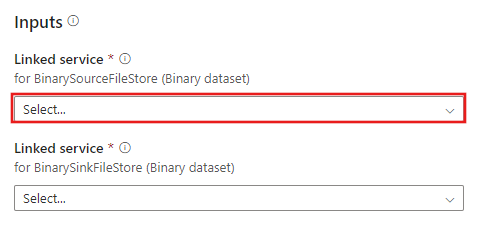
Create a New connection to your destination storage store.
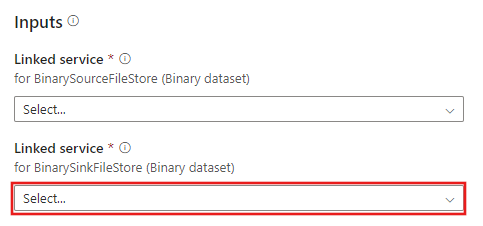
Select Use this template.
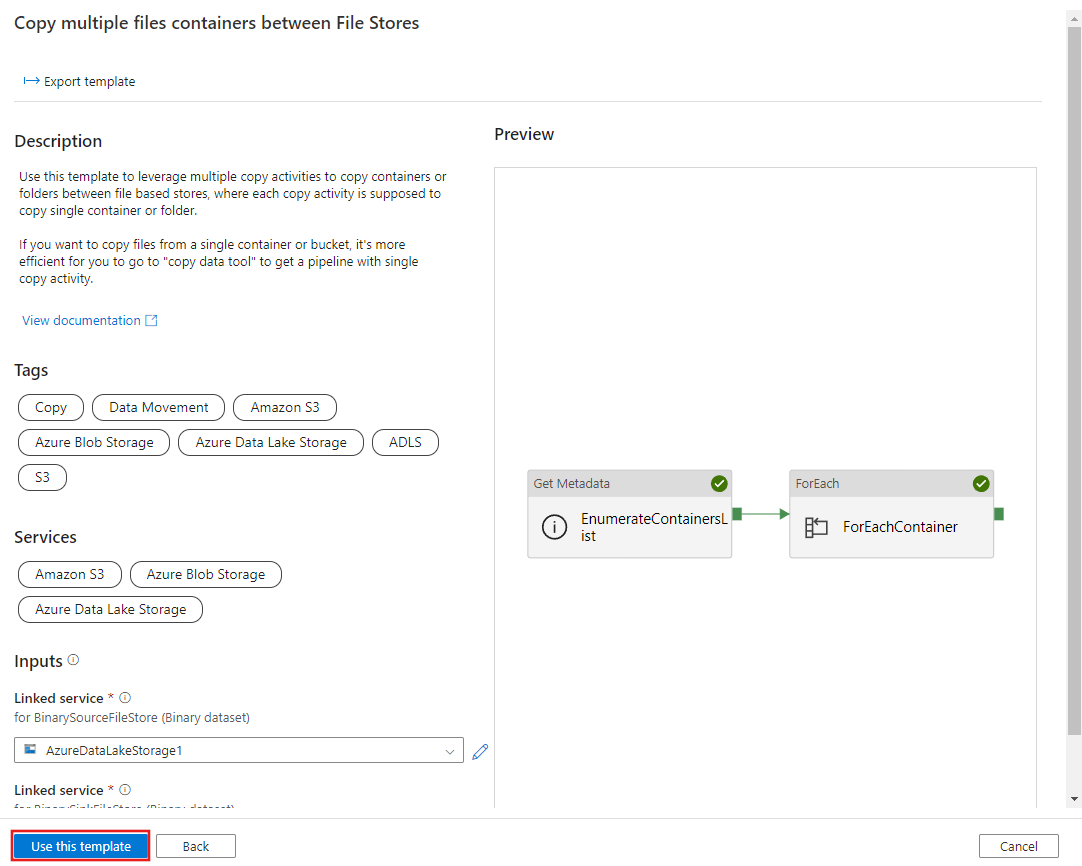
You'll see the pipeline, as in the following example:
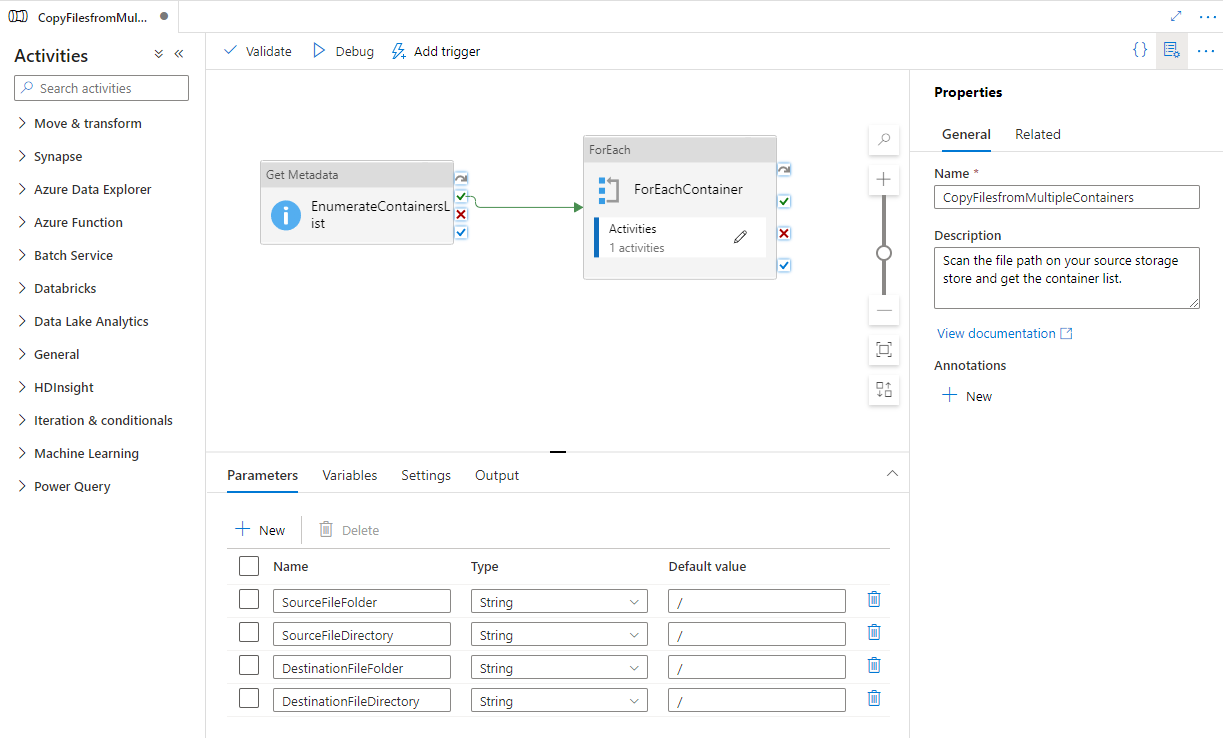
Select Debug, enter the Parameters, and then select Finish.
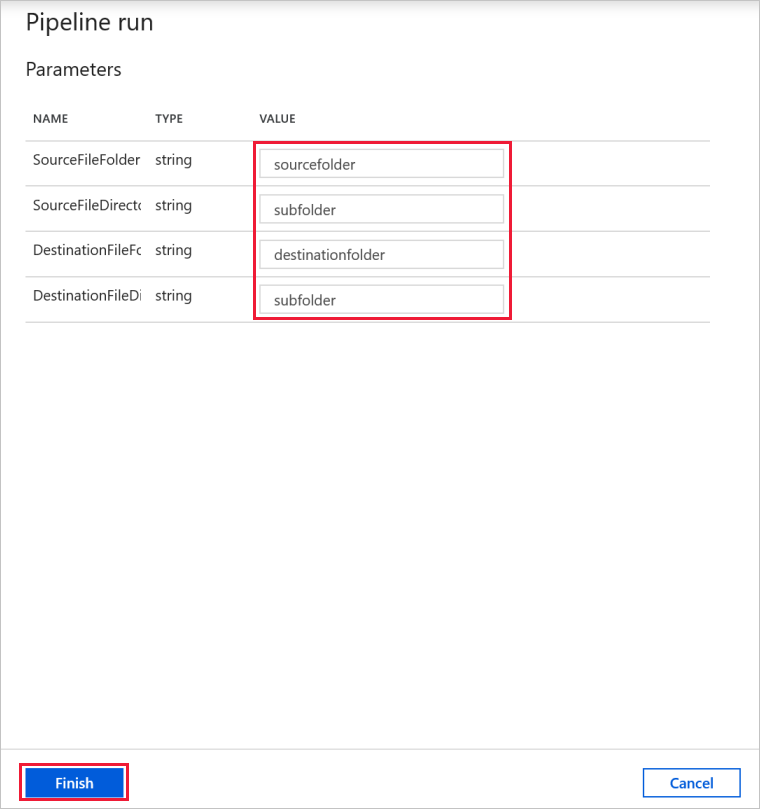
Review the result.