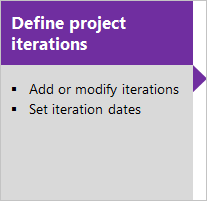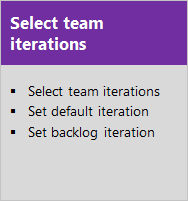Manage sprint timelines
TFS 2017 | TFS 2015 | TFS 2013
With Scrum, teams plan and track work at regular time intervals, referred to as a sprint cadence. You define Iteration Paths, also referred to as sprints, to support the assignment of work items to time-box intervals. Iteration paths are a shared resource used by all teams that select them. Many teams choose a two or three week cadence. You can, however, specify shorter or longer sprint cycles. Or, you can create a release schedule that encompasses several sprints.
Tip
If all you need is to change the iteration dates, you can do that by following the guidance provided in this article. However, if you need to define the iteration paths and tree structure, or assign team sprints, then follow the guidance provided in Define iteration paths (sprints) and configure team iterations.
Prerequisites
- To change sprint dates, you must be a member of the Project Administrators security group, or have the Edit this node permission for the iteration child node you want to change. By default, the user who created the project has these permissions set. To learn more, see Change project-level permissions or Set permissions and access for work tracking.
Start scheduling sprints
To quickly get started, you can use the default sprints. Default sprints are also referred to as iterations and were added when your project was created. Note, you must be a member of the Project Administrators group to add sprints and schedule sprint dates. If you created the project, you're a member.
From your web browser, open your team's sprint backlog. (1) Select the team from the project/team selector, choose (2) Work, (3) Backlogs, and then (4) the product backlog, which is Backlog items (for Scrum), Stories (for Agile), or Requirements (for CMMI).
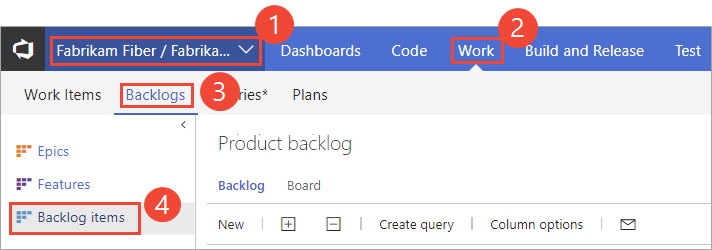
To choose another team, open the project/team selector and select a different team or choose the Browse option.
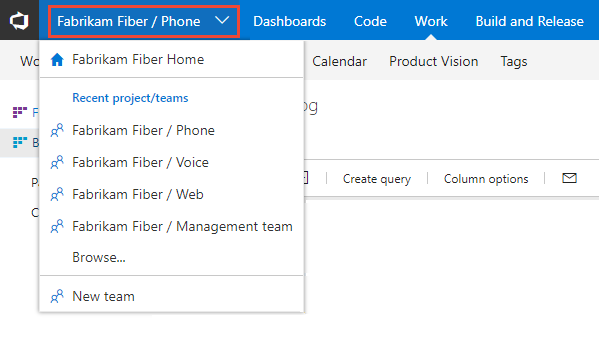
The set of sprints selected for your team appears in the left pane. If you don't see any sprints listed, you can add sprints or select existing sprints for your team's use. To learn how, see Define sprints.
Choose the sprint you want to plan.
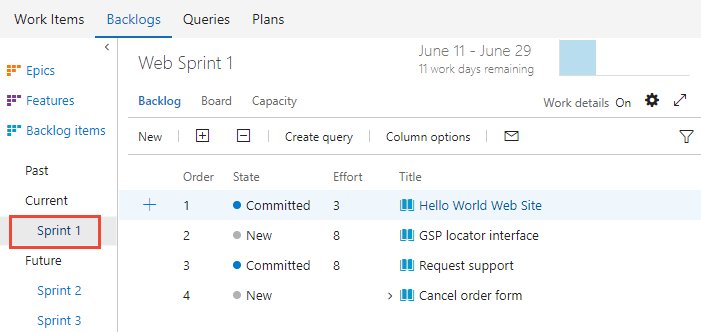
The system lists only those sprints that have been selected for the current team focus. If you don't see the sprints you want listed, then see Define iteration (sprint) paths.
Choose the sprint listed under Current and then choose Set dates.
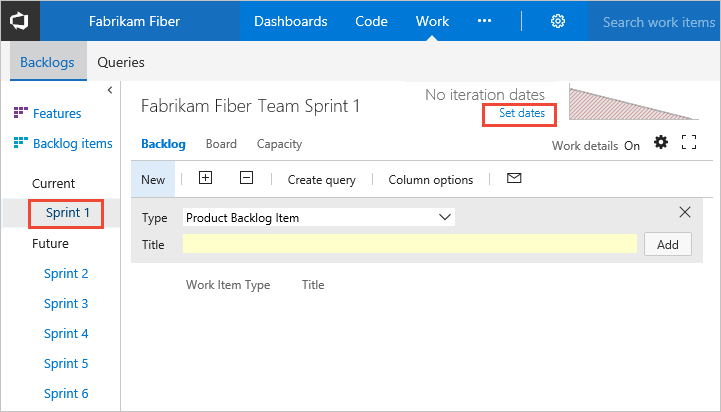
Note
If you don't see any sprints listed or the Set dates link, then no sprints have been selected for the team context you've selected. To select sprints for the team context, see Define iteration (sprint) paths and configure team iterations. To switch team context, see Switch project or team focus.
Choose the calendar icon to select the start date, and then the end date of the sprint.
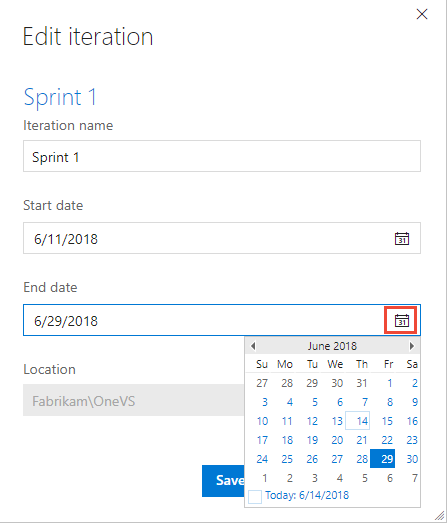
That's it! You can now start planning your first sprint.
If you have several teams, more complex release and sprint cadences to schedule, or want to create child iterations, then read further. You define these items through the settings context for the project. See Define iteration (sprint) paths and configure team iterations.
Note
Terminology note: Your set of Agile tools uses the Iteration Path field to track sprints and releases. When you define sprints, you define the picklist of values available for the Iteration Path field. You use iterations to group work into sprints, milestones, or releases in which they'll be worked on or shipped.
Schedule new sprints for different teams and release cadences
Note
Your sprint backlog and taskboard are designed to support your Scrum processes. In addition, you have access to product and portfolio backlogs and Kanban boards. For an overview of the features supported on each backlog and board, see Backlogs, boards, and plans.
Your project comes with several sprints predefined. However, they aren't associated with any dates. For Scrum and sprint planning, you'll want to assign start and end dates for the sprints your team will use.
Defining other sprints is a two-step process. You first define the sprints for your project and then you select the sprints that each team will use—Define iteration (sprint) paths and configure team iterations. In this way, the system supports teams that work on different sprint cadences.
Each sprint that you select for your team provides access to a sprint backlog, taskboard, and other sprint planning tools for planning and tracking work.
For example, by selecting Sprints 1 through 6, the Fabrikam Fiber team gets access to six sprint backlogs. They also get access to capacity planning tools and a taskboard for each sprint.
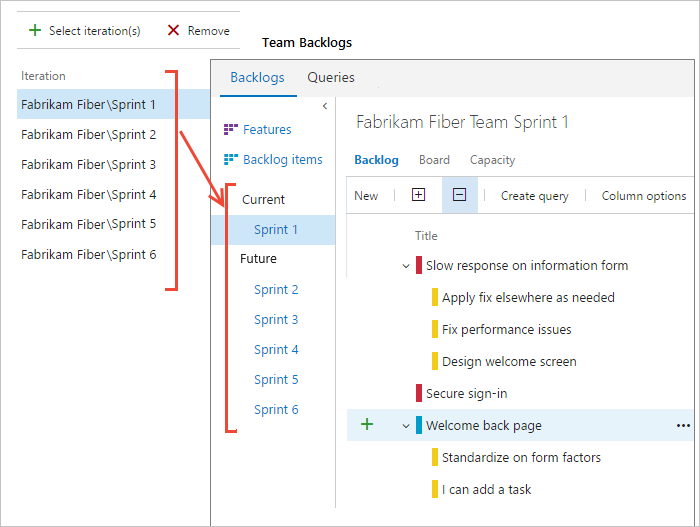
Next step
Related articles
If you work with several teams, and each team wants their own backlog view, you can create more teams. Each team then gets access to their own set of Agile tools. Each Agile tool filters work items. These items only include those assigned values under the team's default area path and iteration path.