Visão geral da tabela
Table é um elemento de nível de bloco que suporta a apresentação baseada em grade do conteúdo do documento do Flow. A flexibilidade deste elemento o torna muito útil, mas também o deixa mais difícil de entender e usar corretamente.
Este tópico inclui as seções a seguir:
[Tópicos relacionados]
Noções básicas sobre tabelas
Como a tabela é diferente da grade?
Table e Grid compartilham algumas funcionalidades comuns, mas cada uma é mais adequada para diferentes cenários. A Table foi projetado para uso no conteúdo do fluxo (consulte Visão geral do documento de fluxo para obter mais informações sobre o conteúdo do fluxo). As grades são melhor utilizadas em formulários (basicamente em qualquer lugar fora do conteúdo de fluxo). Em um FlowDocument, Table oferece suporte a comportamentos de conteúdo de fluxo, como paginação, refluxo de coluna e seleção de conteúdo, enquanto um Grid não. A Grid , por outro lado, é melhor usado fora de a FlowDocument por vários motivos, incluindo Grid adiciona elementos com base em um índice de linha e coluna, Table não. O Grid elemento permite camadas de conteúdo filho, permitindo que mais de um elemento exista dentro de uma única "célula". Table não suporta camadas. Os elementos filhos de a Grid podem ser posicionados de forma absoluta em relação à área de seus limites de "célula". Table não suporta esse recurso. Finalmente, a Grid requer menos recursos do que a Table , portanto, considere usar a Grid para melhorar o desempenho.
Estrutura básica da tabela
Table Fornece uma apresentação baseada em grade que consiste em colunas (representadas por TableColumn elementos) e linhas (representadas por TableRow elementos). TableColumn elementos não hospedam conteúdo; eles simplesmente definem colunas e características de colunas. TableRow Os elementos devem ser hospedados em um TableRowGroup elemento, que define um agrupamento de linhas para a tabela. TableCell que contêm o conteúdo real a ser apresentado pela tabela, devem ser hospedados em um TableRow elemento. TableCell só pode conter elementos derivados de Block. Elementos filho válidos para uma TableCell inclusão.
Observação
TableCell Os elementos não podem hospedar diretamente o conteúdo de texto. Para obter mais informações sobre as regras de contenção para elementos de conteúdo de fluxo, como TableCell, consulte Visão geral do documento de fluxo.
Observação
Table é semelhante ao Grid elemento, mas tem mais recursos e, portanto, requer maior sobrecarga de recursos.
O exemplo a seguir define uma tabela 2 x 3 simples com XAML.
<!--
Table is a Block element, and as such must be hosted in a container
for Block elements. FlowDocument provides such a container.
-->
<FlowDocument>
<Table>
<!--
This table has 3 columns, each described by a TableColumn
element nested in a Table.Columns collection element.
-->
<Table.Columns>
<TableColumn />
<TableColumn />
<TableColumn />
</Table.Columns>
<!--
This table includes a single TableRowGroup which hosts 2 rows,
each described by a TableRow element.
-->
<TableRowGroup>
<!--
Each of the 2 TableRow elements hosts 3 cells, described by
TableCell elements.
-->
<TableRow>
<TableCell>
<!--
TableCell elements may only host elements derived from Block.
In this example, Paragaph elements serve as the ultimate content
containers for the cells in this table.
-->
<Paragraph>Cell at Row 1 Column 1</Paragraph>
</TableCell>
<TableCell>
<Paragraph>Cell at Row 1 Column 2</Paragraph>
</TableCell>
<TableCell>
<Paragraph>Cell at Row 1 Column 3</Paragraph>
</TableCell>
</TableRow>
<TableRow>
<TableCell>
<Paragraph>Cell at Row 2 Column 1</Paragraph>
</TableCell>
<TableCell>
<Paragraph>Cell at Row 2 Column 2</Paragraph>
</TableCell>
<TableCell>
<Paragraph>Cell at Row 2 Column 3</Paragraph>
</TableCell>
</TableRow>
</TableRowGroup>
</Table>
</FlowDocument>
A figura a seguir mostra como esse exemplo é renderizado.
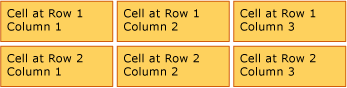
Contenção de tabelas
Table deriva do Block elemento e adere às regras comuns para Block elementos de nível. Um Table elemento pode estar contido por qualquer um dos seguintes elementos:
Agrupamentos de linha
O TableRowGroup elemento fornece uma maneira de agrupar arbitrariamente linhas dentro de uma tabela; cada linha em uma tabela deve pertencer a um agrupamento de linhas. As linhas em um grupo de linhas geralmente compartilham uma intenção comum e podem ser estilizadas como um grupo. Um uso comum dos agrupamentos de linha é separar as linhas de propósito especial, como as linhas de título, cabeçalho e rodapé, do conteúdo principal contido na tabela.
O exemplo a seguir usa XAML para definir uma tabela com linhas de cabeçalho e rodapé estilizadas.
<Table>
<Table.Resources>
<!-- Style for header/footer rows. -->
<Style x:Key="headerFooterRowStyle" TargetType="{x:Type TableRowGroup}">
<Setter Property="FontWeight" Value="DemiBold"/>
<Setter Property="FontSize" Value="16"/>
<Setter Property="Background" Value="LightGray"/>
</Style>
<!-- Style for data rows. -->
<Style x:Key="dataRowStyle" TargetType="{x:Type TableRowGroup}">
<Setter Property="FontSize" Value="12"/>
<Setter Property="FontStyle" Value="Italic"/>
</Style>
</Table.Resources>
<Table.Columns>
<TableColumn/> <TableColumn/> <TableColumn/> <TableColumn/>
</Table.Columns>
<!-- This TableRowGroup hosts a header row for the table. -->
<TableRowGroup Style="{StaticResource headerFooterRowStyle}">
<TableRow>
<TableCell/>
<TableCell><Paragraph>Gizmos</Paragraph></TableCell>
<TableCell><Paragraph>Thingamajigs</Paragraph></TableCell>
<TableCell><Paragraph>Doohickies</Paragraph></TableCell>
</TableRow>
</TableRowGroup>
<!-- This TableRowGroup hosts the main data rows for the table. -->
<TableRowGroup Style="{StaticResource dataRowStyle}">
<TableRow>
<TableCell><Paragraph Foreground="Blue">Blue</Paragraph></TableCell>
<TableCell><Paragraph>1</Paragraph></TableCell>
<TableCell><Paragraph>2</Paragraph></TableCell>
<TableCell><Paragraph>3</Paragraph> </TableCell>
</TableRow>
<TableRow>
<TableCell><Paragraph Foreground="Red">Red</Paragraph></TableCell>
<TableCell><Paragraph>1</Paragraph></TableCell>
<TableCell><Paragraph>2</Paragraph></TableCell>
<TableCell><Paragraph>3</Paragraph></TableCell>
</TableRow>
<TableRow>
<TableCell><Paragraph Foreground="Green">Green</Paragraph></TableCell>
<TableCell><Paragraph>1</Paragraph></TableCell>
<TableCell><Paragraph>2</Paragraph></TableCell>
<TableCell><Paragraph>3</Paragraph></TableCell>
</TableRow>
</TableRowGroup>
<!-- This TableRowGroup hosts a footer row for the table. -->
<TableRowGroup Style="{StaticResource headerFooterRowStyle}">
<TableRow>
<TableCell><Paragraph>Totals</Paragraph></TableCell>
<TableCell><Paragraph>3</Paragraph></TableCell>
<TableCell><Paragraph>6</Paragraph></TableCell>
<TableCell>
<Table></Table>
</TableCell>
</TableRow>
</TableRowGroup>
</Table>
A figura a seguir mostra como esse exemplo é renderizado.

Precedência de renderização em tela de fundo
Os elementos de tabela renderizam na seguinte ordem (ordem Z do menor para o maior). Essa ordem não pode ser alterada. Por exemplo, não há nenhuma propriedade "ordem Z" para esses elementos que você pode usar para substituir essa ordem estabelecida.
Considere o exemplo a seguir, que define as cores da tela de fundo para cada um desses elementos em uma tabela.
<Table Background="Yellow">
<Table.Columns>
<TableColumn/>
<TableColumn Background="LightGreen"/>
<TableColumn/>
</Table.Columns>
<TableRowGroup>
<TableRow>
<TableCell/><TableCell/><TableCell/>
</TableRow>
</TableRowGroup>
<TableRowGroup Background="Tan">
<TableRow>
<TableCell/><TableCell/><TableCell/>
</TableRow>
<TableRow Background="LightBlue">
<TableCell/><TableCell Background="Purple"/><TableCell/>
</TableRow>
<TableRow>
<TableCell/><TableCell/><TableCell/>
</TableRow>
</TableRowGroup>
<TableRowGroup>
<TableRow>
<TableCell/><TableCell/><TableCell/>
</TableRow>
</TableRowGroup>
</Table>
A figura a seguir mostra como esse exemplo é renderizado (mostrando somente as cores da tela de fundo).
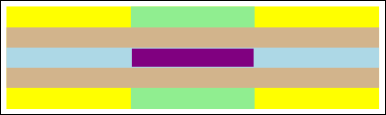
Abrangendo linhas ou colunas
As células da tabela podem ser configuradas para abranger várias linhas ou colunas usando os RowSpan atributos or ColumnSpan , respectivamente.
Considere o exemplo a seguir, no qual uma célula abrange três colunas.
<Table>
<Table.Columns>
<TableColumn/>
<TableColumn/>
<TableColumn/>
</Table.Columns>
<TableRowGroup>
<TableRow>
<TableCell ColumnSpan="3" Background="Cyan">
<Paragraph>This cell spans all three columns.</Paragraph>
</TableCell>
</TableRow>
<TableRow>
<TableCell Background="LightGray"><Paragraph>Cell 1</Paragraph></TableCell>
<TableCell Background="LightGray"><Paragraph>Cell 2</Paragraph></TableCell>
<TableCell Background="LightGray"><Paragraph>Cell 3</Paragraph></TableCell>
</TableRow>
</TableRowGroup>
</Table>
A figura a seguir mostra como esse exemplo é renderizado.

Criar uma tabela com código
Os exemplos a seguir mostram como criar programaticamente um Table e preenchê-lo com conteúdo. O conteúdo da tabela é dividido em cinco linhas (representadas por TableRow objetos contidos em um RowGroups objeto) e seis colunas (representadas por TableColumn objetos). As linhas são usadas para fins de apresentação diferentes, incluindo uma linha de título para ser usada como título da tabela inteira, uma linha de cabeçalho para descrever as colunas de dados na tabela e uma linha de rodapé com informações resumidas. Observe que a noção de linhas de “título”, “cabeçalho” e “rodapé” não são inerentes à tabela; essas são apenas linhas com características diferentes. As células da tabela contêm o conteúdo real, que pode ser composto de texto, imagens ou praticamente qualquer outro elemento da interface do usuário.
Primeiro, um FlowDocument é criado para hospedar o Table, e um novo Table é criado e adicionado ao conteúdo do FlowDocument.
// Create the parent FlowDocument...
flowDoc = new FlowDocument();
// Create the Table...
table1 = new Table();
// ...and add it to the FlowDocument Blocks collection.
flowDoc.Blocks.Add(table1);
// Set some global formatting properties for the table.
table1.CellSpacing = 10;
table1.Background = Brushes.White;
' Create the parent FlowDocument...
flowDoc = New FlowDocument()
' Create the Table...
table1 = New Table()
' ...and add it to the FlowDocument Blocks collection.
flowDoc.Blocks.Add(table1)
' Set some global formatting properties for the table.
table1.CellSpacing = 10
table1.Background = Brushes.White
Em seguida, seis TableColumn objetos são criados e adicionados à coleção da Columns tabela, com alguma formatação aplicada.
Observação
Observe que a coleção da Columns tabela usa indexação padrão baseada em zero.
// Create 6 columns and add them to the table's Columns collection.
int numberOfColumns = 6;
for (int x = 0; x < numberOfColumns; x++)
{
table1.Columns.Add(new TableColumn());
// Set alternating background colors for the middle colums.
if(x%2 == 0)
table1.Columns[x].Background = Brushes.Beige;
else
table1.Columns[x].Background = Brushes.LightSteelBlue;
}
' Create 6 columns and add them to the table's Columns collection.
Dim numberOfColumns = 6
Dim x
For x = 0 To numberOfColumns
table1.Columns.Add(new TableColumn())
' Set alternating background colors for the middle colums.
If x Mod 2 = 0 Then
table1.Columns(x).Background = Brushes.Beige
Else
table1.Columns(x).Background = Brushes.LightSteelBlue
End If
Next x
Em seguida, uma linha de título é criada e adicionada à tabela com alguma formatação aplicada. Por coincidência, a linha de título contém uma única célula que abrange todas as seis colunas na tabela.
// Create and add an empty TableRowGroup to hold the table's Rows.
table1.RowGroups.Add(new TableRowGroup());
// Add the first (title) row.
table1.RowGroups[0].Rows.Add(new TableRow());
// Alias the current working row for easy reference.
TableRow currentRow = table1.RowGroups[0].Rows[0];
// Global formatting for the title row.
currentRow.Background = Brushes.Silver;
currentRow.FontSize = 40;
currentRow.FontWeight = System.Windows.FontWeights.Bold;
// Add the header row with content,
currentRow.Cells.Add(new TableCell(new Paragraph(new Run("2004 Sales Project"))));
// and set the row to span all 6 columns.
currentRow.Cells[0].ColumnSpan = 6;
' Create and add an empty TableRowGroup to hold the table's Rows.
table1.RowGroups.Add(new TableRowGroup())
' Add the first (title) row.
table1.RowGroups(0).Rows.Add(new TableRow())
' Alias the current working row for easy reference.
Dim currentRow As New TableRow()
currentRow = table1.RowGroups(0).Rows(0)
' Global formatting for the title row.
currentRow.Background = Brushes.Silver
currentRow.FontSize = 40
currentRow.FontWeight = System.Windows.FontWeights.Bold
' Add the header row with content,
currentRow.Cells.Add(new TableCell(new Paragraph(new Run("2004 Sales Project"))))
' and set the row to span all 6 columns.
currentRow.Cells(0).ColumnSpan = 6
Em seguida, uma linha de cabeçalho é criada e adicionada à tabela, e as células na linha de cabeçalho são criadas e populadas com conteúdo.
// Add the second (header) row.
table1.RowGroups[0].Rows.Add(new TableRow());
currentRow = table1.RowGroups[0].Rows[1];
// Global formatting for the header row.
currentRow.FontSize = 18;
currentRow.FontWeight = FontWeights.Bold;
// Add cells with content to the second row.
currentRow.Cells.Add(new TableCell(new Paragraph(new Run("Product"))));
currentRow.Cells.Add(new TableCell(new Paragraph(new Run("Quarter 1"))));
currentRow.Cells.Add(new TableCell(new Paragraph(new Run("Quarter 2"))));
currentRow.Cells.Add(new TableCell(new Paragraph(new Run("Quarter 3"))));
currentRow.Cells.Add(new TableCell(new Paragraph(new Run("Quarter 4"))));
currentRow.Cells.Add(new TableCell(new Paragraph(new Run("TOTAL"))));
' Add the second (header) row.
table1.RowGroups(0).Rows.Add(new TableRow())
currentRow = table1.RowGroups(0).Rows(1)
' Global formatting for the header row.
currentRow.FontSize = 18
currentRow.FontWeight = FontWeights.Bold
' Add cells with content to the second row.
currentRow.Cells.Add(new TableCell(new Paragraph(new Run("Product"))))
currentRow.Cells.Add(new TableCell(new Paragraph(new Run("Quarter 1"))))
currentRow.Cells.Add(new TableCell(new Paragraph(new Run("Quarter 2"))))
currentRow.Cells.Add(new TableCell(new Paragraph(new Run("Quarter 3"))))
currentRow.Cells.Add(new TableCell(new Paragraph(new Run("Quarter 4"))))
currentRow.Cells.Add(new TableCell(new Paragraph(new Run("TOTAL"))))
Em seguida, uma linha para os dados é criada e adicionada à tabela, e as células nesta linha são criadas e populadas com conteúdo. A criação dessa linha é semelhante à criação da linha de cabeçalho, com uma formatação ligeiramente diferente aplicada.
// Add the third row.
table1.RowGroups[0].Rows.Add(new TableRow());
currentRow = table1.RowGroups[0].Rows[2];
// Global formatting for the row.
currentRow.FontSize = 12;
currentRow.FontWeight = FontWeights.Normal;
// Add cells with content to the third row.
currentRow.Cells.Add(new TableCell(new Paragraph(new Run("Widgets"))));
currentRow.Cells.Add(new TableCell(new Paragraph(new Run("$50,000"))));
currentRow.Cells.Add(new TableCell(new Paragraph(new Run("$55,000"))));
currentRow.Cells.Add(new TableCell(new Paragraph(new Run("$60,000"))));
currentRow.Cells.Add(new TableCell(new Paragraph(new Run("$65,000"))));
currentRow.Cells.Add(new TableCell(new Paragraph(new Run("$230,000"))));
// Bold the first cell.
currentRow.Cells[0].FontWeight = FontWeights.Bold;
' Add the third row.
table1.RowGroups(0).Rows.Add(new TableRow())
currentRow = table1.RowGroups(0).Rows(2)
' Global formatting for the row.
currentRow.FontSize = 12
currentRow.FontWeight = FontWeights.Normal
' Add cells with content to the third row.
currentRow.Cells.Add(new TableCell(new Paragraph(new Run("Widgets"))))
currentRow.Cells.Add(new TableCell(new Paragraph(new Run("$50,000"))))
currentRow.Cells.Add(new TableCell(new Paragraph(new Run("$55,000"))))
currentRow.Cells.Add(new TableCell(new Paragraph(new Run("$60,000"))))
currentRow.Cells.Add(new TableCell(new Paragraph(new Run("$65,000"))))
currentRow.Cells.Add(new TableCell(new Paragraph(new Run("$230,000"))))
' Bold the first cell.
currentRow.Cells(0).FontWeight = FontWeights.Bold
Por fim, uma linha de rodapé é criada, adicionada e formatada. Como a linha de título, o rodapé contém uma única célula que abrange todas as seis colunas na tabela.
table1.RowGroups[0].Rows.Add(new TableRow());
currentRow = table1.RowGroups[0].Rows[3];
// Global formatting for the footer row.
currentRow.Background = Brushes.LightGray;
currentRow.FontSize = 18;
currentRow.FontWeight = System.Windows.FontWeights.Normal;
// Add the header row with content,
currentRow.Cells.Add(new TableCell(new Paragraph(new Run("Projected 2004 Revenue: $810,000"))));
// and set the row to span all 6 columns.
currentRow.Cells[0].ColumnSpan = 6;
table1.RowGroups(0).Rows.Add(new TableRow())
currentRow = table1.RowGroups(0).Rows(3)
' Global formatting for the footer row.
currentRow.Background = Brushes.LightGray
currentRow.FontSize = 18
currentRow.FontWeight = System.Windows.FontWeights.Normal
' Add the header row with content,
currentRow.Cells.Add(new TableCell(new Paragraph(new Run("Projected 2004 Revenue: $810,000"))))
' and set the row to span all 6 columns.
currentRow.Cells(0).ColumnSpan = 6
Confira também
.NET Desktop feedback
