Stay up to date with Enterprise Mode for Internet Explorer 11
Microsoft is taking an important step towards helping businesses stay up to date with the latest software, services, and devices. Enterprise Mode for Internet Explorer 11, announced today as an update for Windows 7 and Windows 8.1, provides better compatibility for older versions of Internet Explorer and tools to manage which Web apps use it.
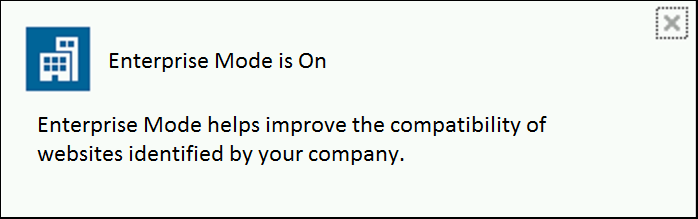
Businesses can benefit from the modern Web standards, better performance, and increased security of our latest browser, while extending existing investments in legacy Web apps. And by decreasing dependencies on older versions, Internet Explorer is helping customers stay up-to-date with Windows 8.1, services like Office 365, and devices like the Surface Pro 2.
How does Enterprise Mode help you stay up-to-date?
Many businesses are experiencing tension between today’s Web apps and services—which may require modern standards like HTML5 and CSS3—and older Web apps and services, designed for older versions of Internet Explorer. Legacy apps often represent a significant investment and have long, multi-year lifecycles, effectively making these customers dependent on an older version of Internet Explorer until they can upgrade these Web apps to modern Web standards.
Introduced in 2009, Internet Explorer 8 was the first browser available on Windows 7 and included innovative features like Compatibility View for older Web sites. Because it also ran on Windows XP, many customers and developers chose to standardize on Internet Explorer 8 to help ease the migration to Windows 7. According to Net Applications, Internet Explorer 8 still has more than 20% of the desktop browser market share; despite the fact that IE9, IE10, and IE11 have superseded IE8, many customers still rely on Internet Explorer 8 to run their business.
By providing better backward compatibility for Internet Explorer 8, Internet Explorer 11 with Enterprise Mode is intended to help break this dependency and provide the best of both worlds: A modern, up-to-date browser that helps customers extend their existing investments in older Web apps.
How does Enterprise Mode provide better compatibility?
In designing Enterprise Mode for Internet Explorer 11, engineering reviewed compatibility problems reported by customers and found clusters of similar issues. Some of the areas targeted by Enterprise Mode include:
- User agent string differences. Many legacy Web apps use browser detection, not today’s best practice of feature detection. By replicating the original Internet Explorer 8 user agent string, Enterprise Mode works for sites that fail if they can’t recognize IE8 as the browser.
- ActiveX controls and other binaries. Some ActiveX controls silently fail if they query the browser version and get a response they don’t expect, so Enterprise Mode appeases these by mimicking IE8’s responses. In testing, customers report that many of these ActiveX controls “just work” in Enterprise Mode.
- Deprecated functionality. Internet Explorer 8 still contained some vestiges of proprietary functionality, such as CSS Expressions which was used to place objects dynamically on a page. This functionality was removed in later versions of Internet Explorer, but some legacy Web apps used this to place buttons and other elements. Enterprise Mode brings back some deprecated features, including CSS Expressions.
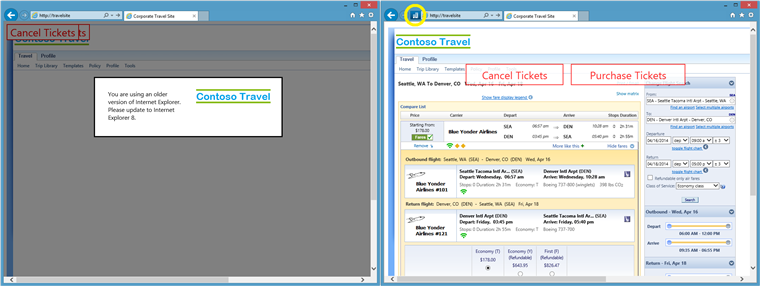
A Web app works properly when viewed in Internet Explorer 11 with Enterprise Mode on the right. Note the Enterprise Mode icon, circled in the address bar.
- Pre-caching and pre-rendering. Many modern browsers like Internet Explorer 11 pre-cache and pre-render pages, to make browsing more fluid. When you click on a pre-cached link, one tab disappears while the pre-rendered content tab appears in its place. To a legacy navigation controls, this behavior is confusing—so Enterprise Mode turns it off.
When Internet Explorer 11 renders a page in Enterprise Mode, numerous configuration and code changes eliminate common compatibility issues in these and other areas. Also, by targeting Internet Explorer 8—and IE8’s Compatibility View—Enterprise Mode also provides some benefit for sites designed for even older versions, such as Internet Explorer 7. This is emulation, not virtualization; Enterprise Mode provides a better emulation of IE8 within IE11, while avoiding many performance, security, and other problems associated with running older Internet Explorer 8 binaries.
Speaking of performance, we’ve made a lot of browser improvements in the last five years; Internet Explorer 11 is dramatically faster than Internet Explorer 8. Web apps load twice as fast, and Enterprise Mode takes advantage of network improvements, redesigned script and layout engines, and hardware-accelerated graphics. While we believe that real-world performance matters when evaluating a browser, the JavaScript benchmark results below highlight the significant difference between Internet Explorer 11 with Enterprise Mode and the original Internet Explorer 8. Try it with your own apps, and see for yourself.

Enterprise Mode for Internet Explorer 11 may not fix all compatibility problems, but does work for many of the most common issues. Most importantly, this is an area of continued investment for Microsoft and is a significant step towards helping customers stay up-to-date with the latest version of Internet Explorer.
How is Enterprise Mode managed?
Enterprise Mode for Internet Explorer 11 is turned off by default. When configured with a list of legacy Web apps, IE11 will switch in and out of Enterprise Mode dynamically as users surf the Web. Internet Explorer provides a seamless browsing experience, so users don’t have to worry about which browser to use for which sites.
Corporate IT controls which sites and paths are rendered in Enterprise Mode via a centrally-managed XML list or group of lists. For example, www.contoso.com/travel can be set to use Enterprise Mode, while www.contoso.com/erp may be set to use modern “Edge” standards mode. A new Enterprise Mode Site List Manager tool is available for managing lists, as shown below.

Enterprise Mode Site List Manager, showing CRM and ERP systems with new (Default) and legacy (Enterprise) paths.
Two registry keys, which can be set via new Group Policies, enable/disable Enterprise Mode and provide a local link or URL path to the XML list. Different divisions or locations, for example, can be configured to use different lists.
|
|
[HKEY_LOCAL_MACHINE\SOFTWARE\ Policies\Microsoft\Internet Explorer\Main\EnterpriseMode] “Enable” = “” | {URL:port} |
|
[HKEY_LOCAL_MACHINE\SOFTWARE\ Policies\Microsoft\Internet Explorer\Main\EnterpriseMode] “SiteList” = {File or URL} |
|

Registry keys for enabling Enterprise Mode and pointing to the managed site list.
When enabled, a tool menu option enables end-users to force a page into Enterprise Mode. This can be made available to all users, or select users for testing purposes. This same registry key can be used to collect manual overrides. By configuring the “Enable” key with a valid URL and port, Internet Explorer will initiate a simple POST to the supplied address whenever a user enables or disables Enterprise Mode. This effectively helps customers crowd-source lists of compatible Web apps from their own users, which may decrease triage and testing costs.
To learn more about Enterprise Mode
To learn more about Enterprise Mode for Internet Explorer 11, visit the Internet Explorer TechNet site and view the Build session, Better App Compat with Enterprise Mode for Internet Explorer 11.
Documentation and Other Resources
- This blog announcement is Stay up to date with Enterprise Mode for Internet Explorer 11.
- TechNet contains updated information for exploring, planning, deploying, managing, and supporting Internet Explorer.
- A section on Enterprise Mode has been added to the Internet Explorer 11 Deployment Guide.
- The Build session on Better App Compat with Enterprise Mode for Internet Explorer 11 is available as a technical overview.
- Public forums for discussing Enterprise Mode deployment, management, and best practices are available on TechNet Forums.
Enterprise Mode Site List Manager
Windows 7 and Windows Server 2008 R2
- KB article – Description of the security update for Internet Explorer 11 on Windows 7 and Windows Server 2008 R2: April 8, 2014
- Cumulative Security Update for Internet Explorer 11 in Windows 7 (KB2929437)
- Cumulative Security Update for Internet Explorer 11 in Windows 7 x64 Edition (KB2929437)
- Cumulative Security Update for Internet Explorer 11 in Windows Server 2008 R2 x64 Edition (KB2929437)
Windows 8.1 and Windows Server 2012 R2
- KB article – Windows RT 8.1, Windows 8.1, and Windows Server 2012 R2 Update April, 2014
- Windows 8.1 Update (KB2919355)
- Windows 8.1 Update for x64-based Systems (KB2919355)
- Windows Server 2012 R2 Update (KB2919355)
- MSDN Subscribers – Full versions of Windows 8.1 Enterprise with Update
Internet Explorer 11 provides increased performance, improved security, and support for the modern technologies like HTML5 and CSS3 that power today’s Web sites and services. By adding better backward compatibility with Enterprise Mode, Internet Explorer 11 now helps customers stay up to date with the latest browser—and facilitates using the latest software, services, and devices.
— Kevin Miller, Program Manager Lead, Internet Explorer
— Fred Pullen, Product Marketing Manager, Internet Explorer
Comments
Anonymous
April 02, 2014
I like the sounds of this, the sooner IE8 is killed off the better.Anonymous
April 02, 2014
The link to the Enterprise Mode Site List Manager is not working... can you confirm?Anonymous
April 02, 2014
Please provide a way for sites to opt out of this. I've already seen too many companies enabling various compatibility modes for our web app even though it's not needed at all. Now you add one more, we can't even opt out of. This means that we have to test against even more browser/OS combinations (ie in enterprise mode on win7 and 8) and that we have to keep supporting IE8 forever because any modern ie can be put into an IE8 mode with no way for us to opt outAnonymous
April 02, 2014
"Internet Explorer 8 still contained some vestiges of proprietary functionality, such as CSS Expressions which was used to place objects dynamically on a page." Oww, it hurts.Anonymous
April 02, 2014
The comment has been removedAnonymous
April 02, 2014
How does this improve on Compatibility View?Anonymous
April 02, 2014
The comment has been removedAnonymous
April 02, 2014
The comment has been removedAnonymous
April 02, 2014
What's the difference between using enterprise mode and setting the document mode to IE8? Where can I find a detailed description of all API and behavior differences between Enterprise Mode, Edge Mode and IE 8 mode?Anonymous
April 02, 2014
When you see that Dynamics CRM 2011 doesn't run smoothly with IE11 at all.... you understand now why you read crm in the sample screenshot above. When CRM will be refactored (I guess CRM2015) thie IE11e will not exist anymore. :)Anonymous
April 02, 2014
What's not clear in this article is how to update your computer to enable this functionality. Most of us will probably have to wait until April 8 for Windows Updates to be released. If you have an MSDN subscription, you can install Windows 8.1 Update 1 from MSDN to enable this functionality. If you are running Windows 7 with IE 11, I am guessing you will need to install KB2932269 first. Also, I have no idea where or when Sys Admins can obtain the updated Group Policy templates.Anonymous
April 02, 2014
The comment has been removedAnonymous
April 03, 2014
Look Internet Explorer, we need to talk. It doesn't matter how much you've changed, how you are now trying to make things right after all the years of pain you put me through. I know you are sorry and and you are trying to make it easy for me to cope with your dark past but I'm with another browser now, a browser that cares about me as a developer and encourages me to try new things instead of crippling my potential. I would like to say that is not you, it's me but to tell you the truth it is totally you and I just can't trust you anymore. Please go away, leave me and the internet alone and never ever come back.Anonymous
April 03, 2014
You're the reason why small web shops have to spend so much extra time to make websites work in all of your bad browsers. Here's an idea: stop making web browsers and let the people wearing the big-boy pants do it. I'm sure all of the senior citizens unwittingly using your antiquated browsers will be distraught. As for the businesses and medical industries stuck with web-apps stuck on IE6/7/8, it's also your fault that you developed an ecosystem that worked so closely with particular browser engines. Just stop it, Microsoft.Anonymous
April 03, 2014
This is great, now my company can upgrade to IE11 :-)Anonymous
April 03, 2014
Thanks for the reports on the Site List Manager tool - the download is not available but will be soon. The post has been updated for now and we'll add the link back when it's available. Apologies for the confusion.Anonymous
April 03, 2014
The comment has been removedAnonymous
April 03, 2014
Funny people are complaining about people developing specifically for IE when it was at one point 90%+ of the market. At that point it would have been pointlessAnonymous
April 03, 2014
The comment has been removedAnonymous
April 03, 2014
The comment has been removedAnonymous
April 03, 2014
Precaching and prerendering described at msdn.microsoft.com/.../dn265039(v=vs.85).aspx.Anonymous
April 04, 2014
It seems that IE11 Enterprise Mode is most of all a best-effort solution for sites or enterprise applications which will not run fine on IE11. So those enterprise applications such as Siebel that require some ActiveX will likely work. But Microsoft cannot guarantee this, so they will not extent their support for ActiveX while using IE11 Enterprise Mode I assume? Siebel customers would love the "escape" of IE11 EM to win some time to switch over to a HTML5 UI. But since MS is not supporting ActiveX - Oracle will not support any customers using Siebel HI (ActiveX) on IE11 EM :-( I read in this statement "best-effort" in-between many of the lines. Am I correct, or maybe not?Anonymous
April 04, 2014
Although a new function is also good, please carry out a bug and fault somehow or other. Otherwise, it is not upgradable to IE11. It is troubled!Anonymous
April 04, 2014
I hope that IE12 kicks out the compatibility mode, it's prety useless, since IE9, 10 and 11 render very well, and only anoying for modern websites that force IE to use an older version, most of the times breaking websites.Anonymous
April 06, 2014
Our organisation has a large number of legacy "web-apps" as well as an impending roll-out of Office Web Apps & SP2013 in the next couple of months. This development, while not 100% perfect means I can probably spend some of the massive budget set aside for IE8 upgrade/migration (main costs expected were on testing and virtualising IE8) on something of more value to our business. Personally, I welcome our new Enterprise Mode overlords.Anonymous
April 06, 2014
Does anyobe know if "IE11 with Enterprise Mode" will be compatible with Windows Server 2008 R2 with RDS?Anonymous
April 07, 2014
I still need to test sites in IE8, or at least something vaguely IE8-like. Am I reading right that you'll need to do some registry futzing (directly or via a manager app) to see sites in IE8 mode in IE11--it won't be an option in the F12 dev tools or anything?Anonymous
April 07, 2014
Es mucho mejor que la versión anterior les felicitoAnonymous
April 07, 2014
I just tested this on my Windows 8.1 Update 1 test PC and enabled Enterprise Mode and this still did not work? I had to then put the site into compatibility mode as well to get the site to work as it dose for IE8/9!Anonymous
April 07, 2014
@Randall: If you're switching it on via Registry or Group Policy, you can use the F12 Tools after you've selected the Enterprise Mode in the Tools menu. It's hidden by default, so that inexperienced users don't play with it and use it to render YouTube. This was sadly the case in the piloting program MS did before releasing it now.Anonymous
April 08, 2014
Since the tool is not released, at least a sample file would be nice. I tried to emulate the file format on TechNet but it doesn't work.Anonymous
April 08, 2014
The tool is located here - www.microsoft.com/.../details.aspx Also, the documentation on TechNet shows the site list xml format. technet.microsoft.com/.../dn640696Anonymous
April 08, 2014
Not having the ability to have a central Enterprise Mode list in a GPO is going to be a deal breaker for my organization.Anonymous
April 08, 2014
@Tom: The update to Internet Explorer 11 for Windows Server 2008 R2 is now available, but we encourage you to test your environment thoroughly before deploying any browser in an RDS/TS environment. @Ron: The original Group Policies for IE7 and Quirks modes are at a domain level, but we received feedback from customers that they wanted more granularity than that. Setting the entire "contoso.com" domain wasn't good enough; they wanted to set "contoso.com/abc" in Enterprise Mode, "contoso.com/abc/xyz" in default mode, and "contoso.com/abc/xyz/123" in Enterprise Mode. We were also asked to support non-domain-joined machines, which meant placing the entire list in GPOs wouldn't work. Using regkeys controlled by GPs seemed like a good compromise to most of the customers with whom we worked.Anonymous
April 08, 2014
Any idea when IE11 for Windows 7 will come to WSUS, now that we have enterprise mode more companies might want to start using it.Anonymous
April 08, 2014
OK... This technet.microsoft.com/.../dn321453.aspx shows the GPO settings available to manage Enterprise Mode. So there's that. The site list manager is available here www.microsoft.com/.../details.aspx and the article on how to wrangle sites with the list manager is here technet.microsoft.com/.../dn640701.aspxAnonymous
April 08, 2014
Hello, what specific version of IE11 on Windows 7 will support Enterprise Mode? I have it working on Windows 8.1 update 1 with IE11 version 11.0.9600.17031 however on Windows 7 Ultimate with IE11 version 11.0.9600.16659 Enterprise Mode does not appear in Group Policy. Adding the registry entry for Enable does not enable Enterprise Mode.Anonymous
April 09, 2014
Where is there documentation on how to configure the data-logging server? I can find no information on this other than the GPO/Registry path to tell EMIE where to send the data plus a reference to these being "POST" messages. I'm assuming it's a simple IIS webserver configuration, but would like to know if there is documentation on how to set this up and I have not found it on TechNet.Anonymous
April 11, 2014
Is there any way to have the .xml list of sites local on the PC instead of on a web server. It might be fine for your internal PCs but as soon as you have one remote person the solution breaks if they don't have vpn. Does microsoft really expect someone to put a list of their websites out on a public facing web server so all their clients can get to it?Anonymous
April 13, 2014
Why would the webserver need to be public facing? You can run IIS or a webserver of your choice on an internal server or a PC if absolutely necessary.Anonymous
April 13, 2014
Oops sorry missed the first part of your comment, can see why that wouldn't be ideal. Have you tried setting a local path yet? Might need to use file: as protocol.Anonymous
April 14, 2014
If a site has an HTML 5 doctype ( < ! DOCTYPE html > ), and if an entire domain containing that site is configured for Enterprise Mode, will IE 11 ignore the doctype and render in IE 8 mode, or will it adapt and ignore Enterprise Mode for that site?Anonymous
April 14, 2014
All I can say, is what a cluster. Microsoft cannot blame anyone but itself for all the compatibility issues surrounding Internet Explorer. Its no wonder because we have IE 8 still going strong, IE 9 is the last version for Vista users, and many running Windows 7 already use Chrome or Firefox as they already tired of the issues starting with IE 10 and now IE 11. Don't get me wrong, I praise Microsoft for finally coming clean with standards for Internet Explorer. But it has not been a tidy process to say the least.Anonymous
April 15, 2014
I for one do not understand why the configuration to turn this on is not a simple list in a GPO like it is when we added to a trusted site list, or compatibility list. Is this because someone thought there should be a web server for reporting, so hey lets but the configuration there too? Oh and super QA and this support.microsoft.com/.../2956283 - the admx/adml files have time stamps from Jan and Feb, yet if we turn it on with this update IE11 crashes? No one tried this before releasing it?Anonymous
April 15, 2014
This doesnt work. I've tried the registry key and there is no option under the local security policy. I'm running 11.0.9600.16521. Any ideas?Anonymous
April 15, 2014
@Jesse - the current version is 11.0.9600.17041CO, at least on my Win7 x64 test pc. You do not have the correct version to support Enterprise Mode. What I am curiious about now is when the IEAK will syncronize with the current version. When I create a new package today it still brings down an older version that needs to be patched after we deploy it.Anonymous
April 16, 2014
Does this work better than the compatibility mode of IE 10? From my experience the compatibility mode of IE 10 doesn't always work.Anonymous
March 29, 2015
Its so good... WoowAnonymous
April 07, 2015
Online Shopping Store India - Online Shop for Mobile Phones,Clothing ,Shoes, Watches, Digital Cameras & More @ ShopYaari.com - Shop YaariOnline Shopping Store India - Online Shop for Mobile Phones,Clothing ,Shoes, Watches, Digital Cameras & More @ ShopYaari.com - Shop YaariAnonymous
May 06, 2015
Can you please updated this article to include Microsoft Edge support?