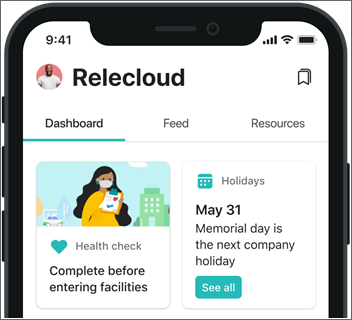Set up the Viva Connections experience in a specific language
Viva Connections is available in most major languages used in Microsoft 365. Learn more about how to create and deploy the Viva Connections experience in a specific language other than your organization’s default language.
Note
Teams and SharePoint may individually support more than the following languages.
Available languages
English
Japanese
German
Chinese (Simplified)
Spanish
French
Portuguese (Brazil)
Russian
Italian
Chinese (Traditional)
Korean
Dutch
Polish
Swedish
Turkish
Czech
Portuguese (Portugal)
Thai
Danish
Hungarian
Finnish
Indonesian
Greek
Romanian
Ukrainian
Catalan
Norwegian Bokmål
Broadly, Viva Connections has four components that influence the end user’s overall language experience - the Viva Connections dashboard, feed, resources, and spotlight. Viva Connections is also supported across desktop and web, and on mobile and tablet devices through the Teams mobile app.
Learn how to set up Viva Connections components to display content in another language other than your organization’s default language. The following steps use English as an example, but the steps apply for any one of the 27 languages specified in the available languages.
Viva Connections dashboard
The dashboard is intended to provide quick access to content and tasks from various sources including:
- Intranet content,
- Line-of-business applications,
- HR tools,
- Frontline worker tools, and
- Internal or partner applications.
For organizations using an intranet portal (SharePoint home site)
Note
Viva Connections doesn't require you to have a SharePoint home site. Learn how to choose a dashboard language without a SharePoint home site.
Create a communication site and make sure to select English as the default language at site creation time.
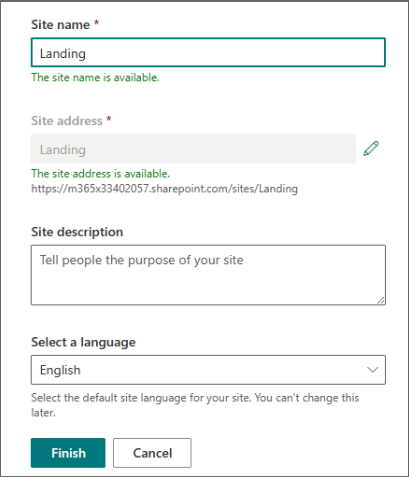
Create a Viva Connections experience using this site as your existing intranet portal.
When creating the dashboard, make sure the dashboard author is typing the content in the English language for details like card titles and descriptions – even if their own preferred language setting in Microsoft 365 isn't English.
Then, you can create dashboards in more than one language using the SharePoint multilingual feature.
Note
For custom cards on the dashboard, ask your card developer to include content localized in the English language.
For organizations using just Viva Connections
- Navigate to the Viva Connections app in Teams.
- Select Edit in the dashboard section.
- Then select Dashboard details.
- Create dashboards in more than one language using the SharePoint multilingual feature.
- Copy the link to the dashboard under Properties > Name.
- Paste the link in a browser. Then go to Settings > Advanced site settings > Language preferences.
Viva Connections Feed
The Feed experience displays SharePoint news posted from:
- Organizational news sites,
- Sites you frequent and follow,
- Viva Engage posts in the All-company group,
- Viva Engage posts in communities you follow, and
- Boosted SharePoint news.
Organizational news
Make sure that authoritative news sites (there can be more than one organization news site) are created with English as the default language and that authors of news post are creating the news posts in English language – even if their own preferred language setting in Microsoft 365 isn't English. In order for content in the feed to display in a language other than your organization’s default language, SharePoint news posts need to be available in more than one language.
All company Viva Engage
Announcement posts in the All-company group in Viva Engage should be created in English.
Viva Connections resources
The Resources section in Viva Connections doesn't support multiple languages.
Refer to customizing and editing the Viva Connections experience for information on setting up your Resource section.
Microsoft Teams mobile app
In the Teams mobile app, Viva Connections is displayed as another tab in the Teams app bar. The language experience of the mobile app is determined by the device language set by the user. Make sure to inform your users to set it to English for a cohesive experience – although it isn't required.
If a user has a device set to the French language, the Teams mobile app "system" strings (placeholder text Microsoft provides out-of-the-box) will be in French while the dashboard cards and feed will appear in English if the French version of the Connections experience isn't published. Resources content will also be in English.