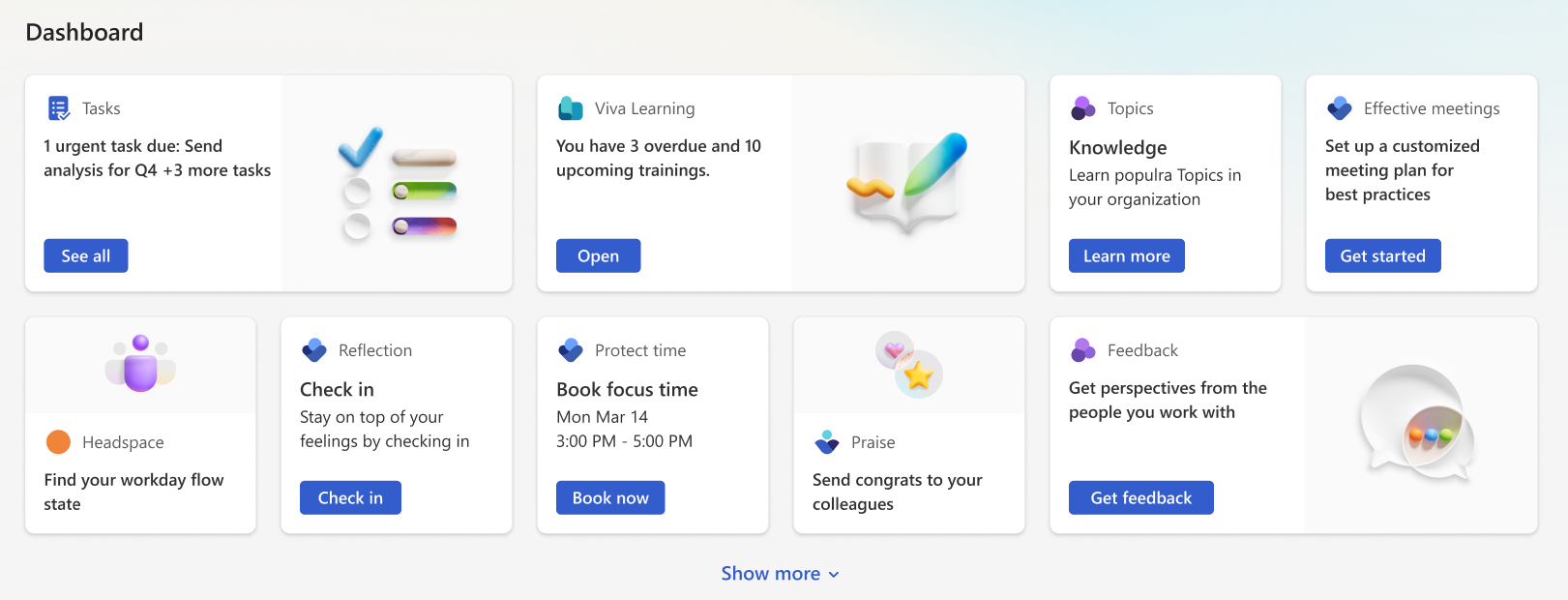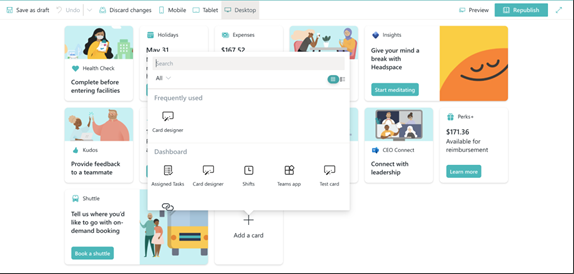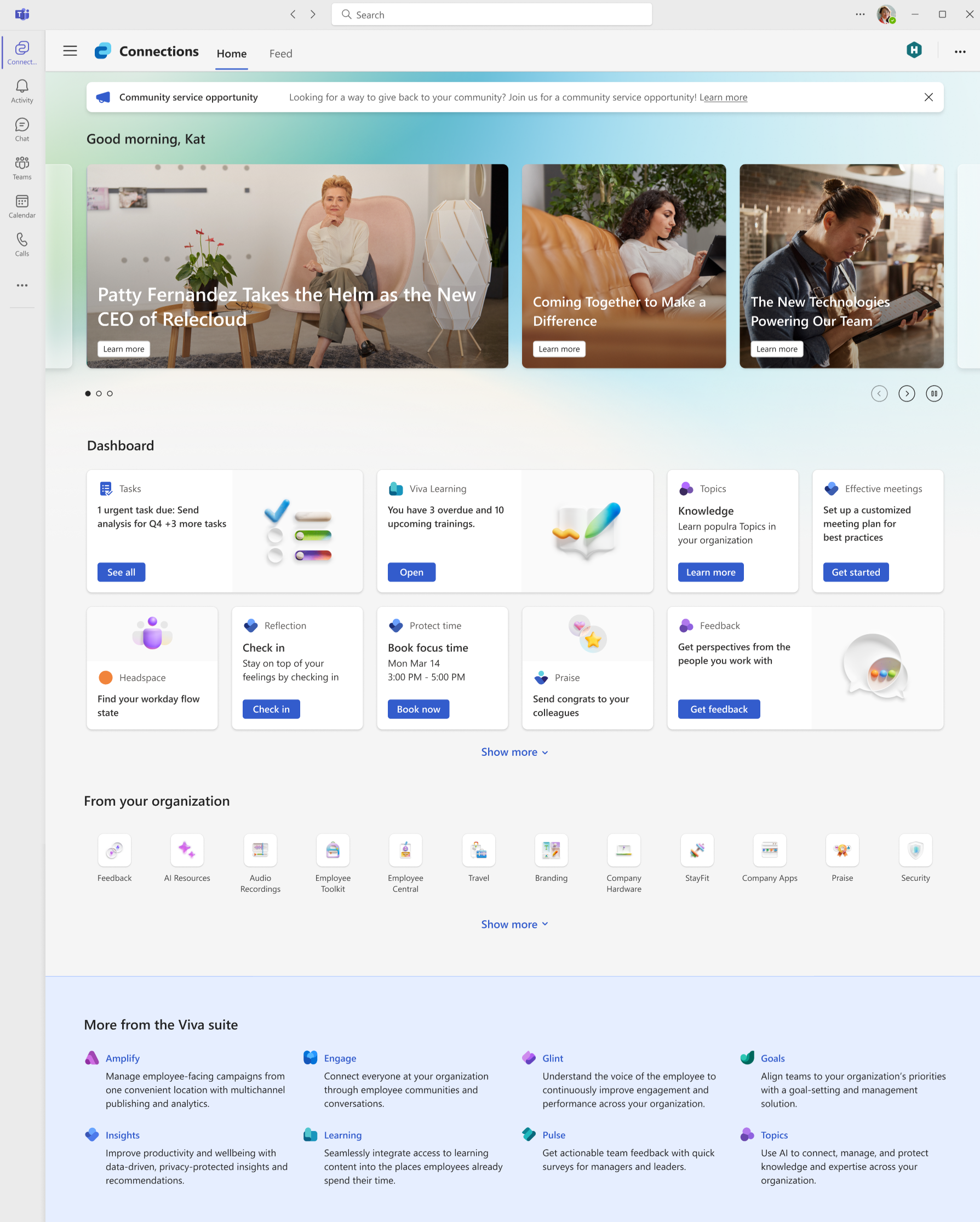Overview of Viva Connections
Microsoft Viva Connections is your gateway to a modern user experience and is designed to keep everyone engaged and informed. Viva Connections is a customizable app that can be accessed through Microsoft Teams or the web from your desktop, mobile, or table device.
Viva Connections gives different roles in your organization a personalized landing page where users can discover:
- Helpful tools to complete tasks;
- Relevant news;
- Conversations and activities their colleagues are engaged in;
- Resources in the form of links provided by the organization; and
- Other Viva apps your organization is licensed for.
Note
Updates to the Viva Connections mobile app are planned for Q2 2024.
Use the quick guide to set up Viva Connections or get more detailed guidance on how to plan, build, and launch.
Viva Connections is:
A user experience app in Microsoft Teams that allows organizations to create unique experiences for different audiences like information workers, frontline workers, educators, researchers, or students.
A gateway to other Viva apps and services with the ability to curate specific content and tools by providing easy access to resources, tools, relevant news, announcements, and popular destinations.
Built on existing capabilities in Microsoft 365 like SharePoint, Teams, and Microsoft Entra.
Easily accessed through the desktop, tablet, or mobile versions of the Microsoft Teams app, through your company’s SharePoint home site, or by using the Viva Suite home website.
Able to give users a consistent experience by being accessible through the desktop Teams app, a SharePoint home site, or via the Viva Suite home website. Refer to the section in this article on the Connections desktop experience for more detail.
Accessing Connections through the Teams app on a mobile or tablet device provides a more compact experience and uses tabs to make it easier to scroll through content. Refer to the section in this article on the Connections mobile experience for more detail.
Learn more about Microsoft Viva and Viva licensing.
Note
- A home site is not a requirement for setting up Viva Connections, but some organizations may choose to use a home site in addition to Viva Connections to provide a secondary landing experience that’s more focused on organizational content. Learn more about home sites and how they complement Viva Connections.
Components to Viva Connections
Viva Connections is composed of three primary components - the feed, the dashboard, and resources. All components can be accessed from the desktop, tablet, or mobile versions of the Microsoft Teams app, through your company’s SharePoint home site, or by using the Viva Suite home website.
| Component | Description |
|---|---|
| Feed | The Viva Connections feed delivers updates to the right people at the right time with powerful targeting and scheduling capabilities. It's tightly integrated with SharePoint news to display a personalized feed, based on post-level targeting of the groups that users belong to. Found on its own tab, the feed gives users a constant stream of organizational and industry news, information from colleagues they frequently collaborate with, insights from their meetings and other information. It supports both centralized corporate communication scenarios and democratized news scenarios. It's available in the Viva Connections Teams app. Certain web parts can be added to your SharePoint site to provide users with a similar personalized experience. At the top of connections experience, the spotlight dynamically displays content from the home site, news from SharePoint sites, or links to articles or sites. The spotlight can be customized to display up to 11 items. |
| Dashboard | The dashboard is your user's digital toolset that brings together the resources your users need whether they are in the office or in the field. The dashboard uses dynamic cards that users can interact with to do things like clock in for a shift, access training materials, review paystub information, or book a shuttle. It can also be used as a web part on SharePoint home sites. Cards in the Viva Connections dashboard are based on adaptive cards and the SharePoint Framework (SPFx). They provide a low-code solution to bring your line-of-business apps into the dashboard. In addition, Viva Connections desktop combined with SharePoint home sites can also be further customized and extended using SPFx web parts and extensions. |
| Resources | The Viva Connections resources experience enables way finding across popular destinations. Organizations can curate a list of useful links that appear to users such as health benefits, important forms, and department websites. |
Viva Connections feed
The spotlight sits at the top of the Viva Connections experience and displays content from the home site, news from SharePoint sites, or links to articles or sites, providing a steady stream of information. Users can select links and news stories as they cycle through or use the navigation controls to scroll through the banner. If no items are available to display, this section collapses.
Additional information can be accessed from the Feed tab. Here, users can access their personalized feed with relevant information ranging from organizational and industry news, insights from colleagues in their network, upcoming and previous meetings, and updates on important collaborations. Content is personalized based on the user’s network of people they work and communicate with across Microsoft 365 apps.
The feed automatically balances fresh and engaging content with corporate communications to keep users interested, while also ensuring that they see the most important information related to their daily work life.
Feed content sources
Individual content items in the Feed display for a 30-day period. Users see content aggregated from their office feed. For more information, see this article about Microsoft Feed and where it pulls information from.
Feed resources
Discover and learn with Microsoft Feed
Viva Connections dashboard
The Viva Connections dashboard enables you to create a curated experience using dashboard cards that give your users' access to their most critical content and tools. These cards are designed to enable quick task completion either by interacting with a card directly or by opening a quick view in the dashboard. Think of the Viva Connections dashboard as a digital tool set for your users.
The Viva Connections dashboard is available as a Teams app for desktop, tablet, and mobile (iOS, Android) platforms, by accessing Viva Connections using the Viva Suite website, and as a web part on SharePoint sites. The web part can be integrated into a SharePoint home site, which then is exposed as part of the Viva Connections for desktop experience in Teams.
Anatomy of a dashboard
A dashboard is made of medium-sized and large-sized cards which users can interact with to get information or complete a task.
Users can select cards or click the buttons on cards to do things like:
- Displaying a quick view with more information or an input form
- Navigating to a SharePoint page
- Accessing a Teams app
- Integrate with partner apps, services, and other Viva apps
Some cards can also reflect dynamic content that refreshes based on a user action or other event. For example, users can see new tasks assigned or required training courses when they open the dashboard. As the users mark the tasks as complete, the card updates to reflect their new number of tasks.
In this example, view the mobile experience for a dashboard card that enables a daily health check for on-site workers:
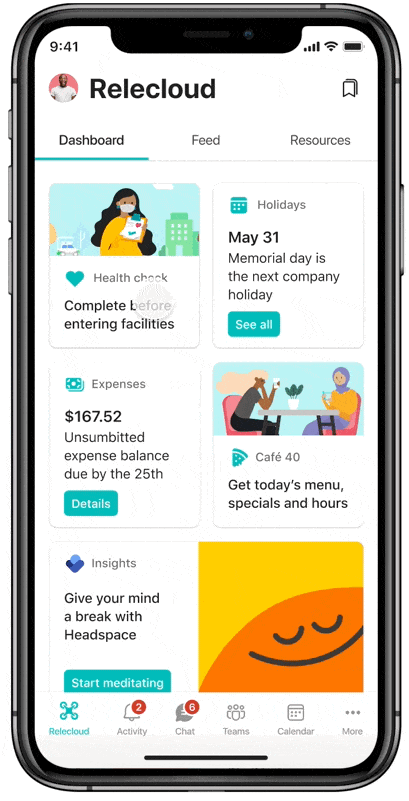
The dashboard experience has been designed to be consistent across mobile platform and desktop, but there are some differences:
| Element | Mobile Experience (Smartphone & Tablet) | Desktop Experience (Desktop & Web) |
|---|---|---|
| Dashboard | Displays as the default tab in the Viva Connections app in Teams. | It's prominently displayed in the desktop app and can be added to your SharePoint sites as a web part. |
| Dashboard layout | Fixed in portrait mode. Card sizes can be medium (which shows two cards on one row) or large (which shows one card on a row). Users can reorder, show, or hide the cards on their dashboard (These settings won't carry over to their desktop or tablet experience). | Can be portrait or landscape with varying numbers of cards on each row depending on whether the web part is used in a one, two, or three column page section layout. |
| Card UI | Native | HTML based |
| Card order | Same as in Desktop | Same as in Mobile |
| Card reflow | Same as in Desktop | Same as in Mobile |
| How many cards are shown | All cards without audience targeting plus audience-targeted cards where the viewer is part of the targeted audience. | The number of cards to show can be specified in the Dashboard web part settings, but which cards are shown might vary depending on audience targeting. Users can expand the number of cards show by selecting "See all." |
Dashboard authoring
The dashboard can be authored directly in the Viva Connections app in Teams desktop. If you're using a home site, the dashboard can also be authored from the SharePoint home site.
The layout of the dashboard, including the size of the cards (which can be individually set as medium or large) can be customized. The layout of the cards might look different depending on whether the dashboard is being viewed on mobile, desktop, or in the dashboard web part. Users with edit permissions can preview how the dashboard appears to users viewing on a mobile device or desktop.
Dashboard cards
The Viva Connections dashboard comes with a set of built-in cards, but is also designed to enable Software as a Service (SaaS) providers, system integrators, and in-house development teams to create their own cards to meet the needs of the organization.
Cards in the Viva Connections Dashboard are based on adaptive cards and the SharePoint Framework (SPFx). They provide a low-code solution to bring your line-of-business apps into the Dashboard.
Learn more about how to add, remove, and edit dashboard cards.
Dashboard resources
Learn more about add, remove, and edit dashboard cards
Discover more card options from partner services
Viva Connections resources
Resources are navigational links that can be set up and customized both from the Teams app and web experience for Viva Connections. Once set up, theses resources are displayed on the desktop, web, and mobile experiences of Viva Connections. They include customized links from any URL, whether it's external to your organization or internal to organization. Links can be further customized by applying audience targeting to each link.
Organizations with a SharePoint home site that created a global navigation bar can also provide users with links to resources. The global navigation bar can only be accessed outside SharePoint by users through the Viva Connections app on Microsoft Teams by selecting the organizations logo on the Teams app rail. Links from the Global Navigation bar can also be imported into the Resources section of Viva Connections.
Note
Up to 48 resource links can be created in the Resources section.
In the mobile app, users can view resources by selecting the Resources tab. This type of functioning provides users with a familiar navigation structure and allows them to open sites, pages, news, and more—right from their mobile devices.
Viva Connections mobile and desktop experiences
The desktop and mobile experiences are centered around the three main components of the dashboard, feed, and resources sections. Users accessing Viva Connections from the desktop app in Teams, SharePoint home page, or the Viva Suite home website features all three components at-a-glance, in addition to announcements, spotlight, and Viva Suite footer.
Accessing Viva Connections from a tablet or mobile device features a more compact experience for the three components and uses tabs to make it easier to scroll through content.
Note
The spotlight will not display in the mobile experience at this time. A future update is planned to bring this feature to mobile.
The Viva Connections desktop experience
Accessing Viva Connections via Teams, SharePoint home page, or Viva Suite home website provides a consistent experience through multiple entry points.
Key capabilities of the desktop experience:
Access to the rest of the Viva suite: The desktop experience of the connections app offers easy discovery and navigation to all the Viva modules that the user is licensed for, bringing together the connection, insight, growth, and purpose pillars of Microsoft Viva.
Accessible from the web: Users can access Viva Connections on the web can be accessed from your company’s SharePoint home site or from the Viva Suite home website, without needing the Microsoft Teams app.
Navigation between other Viva experiences: Navigational elements located in the top-right and top-left corners, navigational elements help viewers easily get to-and-from other landing pages and other Viva experiences.
Announcements: Important time-sensitive notices targeted to users within the organization appear at the top of the Viva Connections experience.
Company resources and way finding: The desktop experience provides users the ability to navigate to important resources using links curated by your organization and the important sites your organization frequently engages with. This navigation panel appears when users select the branded app icon in Teams, and surfaces elements shared with the SharePoint global navigation.
Access specific tools based on roles: Throughout the Viva Connections experience, content can be targeted to specific audiences to ensure they have the right tools at the right time.
Stay updated on news personalized to the viewer: The spotlight sits prominent at the top of the page and cycles through current happenings within your company. Users can stay up to date with news, conversations, and videos in a curated news stream based on the sites and communities that they follow. More content can be accessed from the feed tab.
Easily share content: Content consumed within Teams can be easily shared into chats or channels, making collaboration easier.
Accessing Viva Connections from Microsoft Teams, SharePoint, or the Viva Suite home
From the Viva Connections app in Microsoft Teams: Select the Viva Connections app from the Microsoft Team’s app bar.
From your organization's SharePoint home site: Select Go to Viva Connections from your organization's intranet or home site.
From the Viva Suite home website: Select the Viva Connections card from the spotlight on the Viva Suite home site.
The Viva Connections mobile experience
The experience in the Viva Connections mobile app is anchored around three key concepts: the dashboard, the feed, and resources.
Curated and tailored experiences
Viva Connections gives you and your content creators the tools for both curated and tailored experiences. A curated experience is one in which the user sees content chosen by a site owner or author. For example, a site owner controls the content used on the site and whether the content is audience targeted. Audience targeting is accomplished using Microsoft Entra ID groups for card-level targeting in the dashboard and menu-item targeting in the global navigation.
A tailored experience is one in which content is automatically displayed according to what is most relevant to the users. This content includes content from the sites they follow, popular content, and more. An example of tailored content is the feed.
Home site (optional, curated): A home site isn't required for Viva Connections, but can be used as a secondary landing destination for organizational content and news. A site owner controls the layout of the home site, the elements used on that site, and targeting content to specific audiences.
Feed (tailored): The Viva Connections feed uses its own heuristics to tailor the feed for a user by bringing in the most relevant content for that user. It utilizes signals in the content created across the organization. Some of the signals used are sites where news is posted, highlights from colleagues, updated to documents you’re working on, and more. News that is posted across the organization will also be featured in the spotlight at the top of the experience and can be customized to include links to other sites or information.
Dashboard (curated): A dashboard author controls the curation of the dashboard and can target each card on the dashboard to specific audiences using existing Microsoft Entra ID groups. This allows dashboard authors to create different experiences for each group. And because Viva Connection uses Microsoft Entra ID groups, authors benefit from dynamic group memberships to reduce administrative overhead. Authors can easily preview what the dashboard looks like across devices and audiences.
Resources (curated): The list of sites on the resources experience in mobile is controlled by a resource author who generates links for the organization and enables audience targeting so that users in different groups see relevant navigation items. Links from the Global Navigation bar can also be imported into the Resources section of Viva Connections.
| Capability name | Curated vs. tailored | Details |
|---|---|---|
| Home site | Curated, optional | Organization’s with SharePoint home sites (optional) can control the layout, web parts, and audience targeting of content. |
| Dashboard | Curated | Author selects cards to show and uses Microsoft Entra groups to target content to specific audiences. |
| Feed | Tailored | Content is automatically prioritized and displayed based on signals associated with content from SharePoint and Viva Engage. |
| Resources | Curated | Target menu items to specific audiences using Microsoft Entra groups. |
Branding
Matching your organizational brand is integral to your users' connection with your company's values and goals. The branding you apply in Teams to the Viva Connections desktop app – including your logo and colors – is automatically applied to the mobile app. For information on how to apply your branding in an app, review how to customize apps in Microsoft Teams. The desktop app offers an opportunity for further branding by customizing the banner image and customizing the theme.
Note
Organization branding in the Viva Connections app is currently disabled for users on mobile and desktop who have enabled dark mode under their Microsoft Teams Appearance and Accessibility settings.
Localization
Viva Connections is available in most major languages used in Microsoft 365. Learn more about how to set up the Viva Connections mobile experience in a specific language and how to create a dashboard in more than one language.
Dashboard: Content can be set by dashboard authors to support multiple languages.
Feed: The content is available in the format in which it was authored, and SharePoint news posts display author-translated posts in the user’s preferred language.
Resources: Content follows the tenant’s default language.
Extensibility
Many components to the Viva Connections experience can be customized. The SharePoint Framework (SPFx) is the recommended SharePoint customization and extensibility model for developers because of the tight integration between SharePoint, Microsoft Teams, and Microsoft Viva Connections. The SPFx is the only extensibility and customization option for Viva Connections. Learn more about Viva Connections extensibility.
How SharePoint home sites and Viva Connections work together
Viva Connections and home sites are two complementary methods to creating powerful user experiences that can be viewed on the web and in Teams. A SharePoint home site is a user experience that serves as a landing destination, news hub, and the main entry-point to your organization’s intranet. Both Viva Connections and home site experiences are designed to unite and empower your organization and automatically integrate with each other to form a cohesive and branded experience.
Use Viva Connections as the primary destination where users access job-specific tools and news and home sites as a secondary source of organizational news and industry news, events, and resources. Viva Connections is where individuals get access to curated content based on their role, and the home site is where they can find more organizational-focused resources.
Shared functionality
Both share many common capabilities like news roll ups, navigation, and partner extensibility to ensure these solutions work together. Both types of experiences share basic functionality, like the ability to use audience targeting, distribute organizational news, industry news, and share the same permissions model to make it easy for editors to access and manage.
Viva Connections automatically detects home sites
For organizations that already have a home site (or know they want one in the future) the home site is automatically detected by Viva Connections, and a prominent link will display at the top-right of the desktop experience. Users can easily navigate between both – so you don’t have to choose one over the other.
Viva Connections allows for multiple home sites across multiple experiences
Depending on the size of your organization and the information to communicate, you might decide to create a separate experience for each audience you wish to target. Organizations are able to set multiple home sites by using multiple Viva Connections experiences, creating a targeted experience that is content specific for that group of users (for example, a dashboard and resources with a frontline worker focus). This article provides some scenarios where you’d want to create more Viva Connections experiences.
Note
- SharePoint home sites are now set in the Microsoft admin center and can be setup when you create a Viva Connections experience that builds off an intranet portal.
- You must have an Enterprise (E), Frontline (F), or Academic (A) license type to create a Viva Connections experience.
- Users with a Microsoft 365 subscription (E, F, or A license) are limited to creating and using one experience. If you want to create or use two or more experiences (up to 50), then every user in your tenant must have a Microsoft Viva Suite or Viva Communications and Communities license. See Microsoft Viva plans and pricing for more info.
You can choose the default landing experience
Unless specified, Viva Connections is the default experience for the desktop app in Teams. When Viva Connections is the default, a link to the home site displays in the top-right corner to ensure easy navigation between the two experiences. We recognize that some organizations with a home site want the home site to be the default experience. When the home site is the default experience, a link to Viva Connections will display in the top-right corner. Learn more about choosing the default experience.
Step-by-step guidance to prepare for Viva Connections
There are several options to learn more about how to get Viva Connections for your organization.
| Option | Description | Time to complete |
|---|---|---|
| Quick guide | Use the quick guide to get a high-level overview of how to get Viva Connections | 10 minutes |
| Plan, build, and launch guidance | Get more detailed guidance that focus on tasks in the plan, build, and launch phases. | 30 minutes |
| Learning path | Get in-depth guidance that includes fictitious business stories and examples. Complete knowledge checks to confirm learnings. | Two hours |
More resources
Join the discussion and see the latest events in the Viva Connections Community.
Learn how to plan, build, and launch a home site