2 - Associate devices with customer accounts in Connected Customer Service
If an IoT device isn't associated with a customer account in Connected Customer Service, the system won't be able to generate work orders or cases for incoming alerts. In this tutorial, we'll walk through how to associate a device with a customer account. While customer accounts are an optional association in Azure IoT Central, they're required in Connected Customer Service.
Goal
Associate a device in Connected Customer Service with a customer account so that work orders or cases can be generated against incoming IoT alerts.
Steps
In your Connected Customer Service application, select Devices from the left pane.
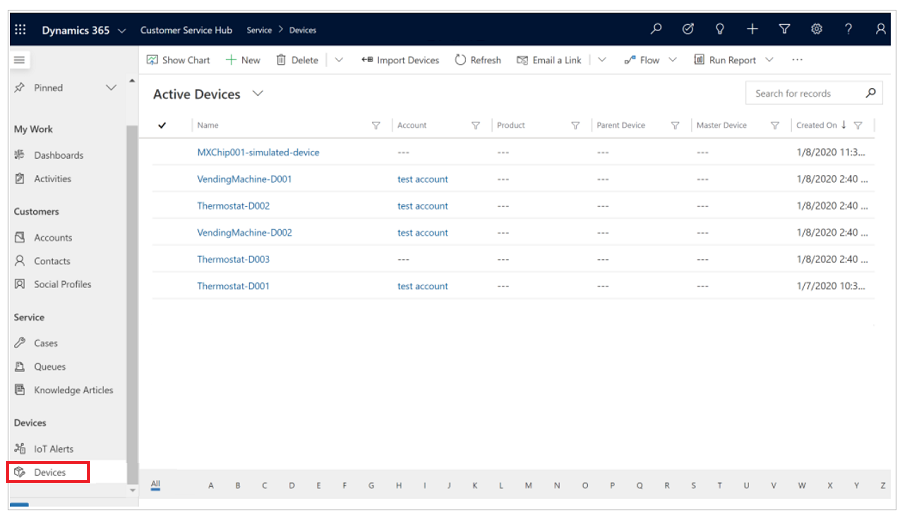
On the Active Devices page, select one of the devices that doesn't have an account already associated with it.
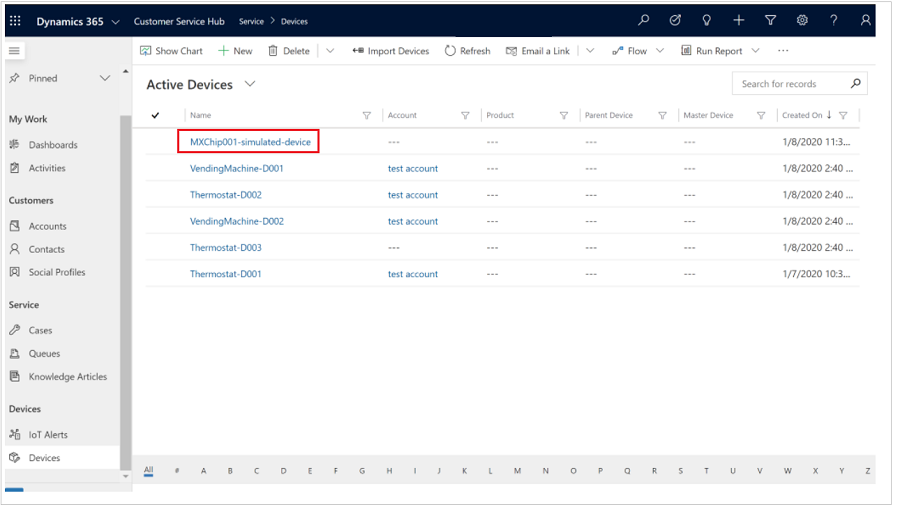
On the device detail page, start typing the name of the customer account in the Account field.
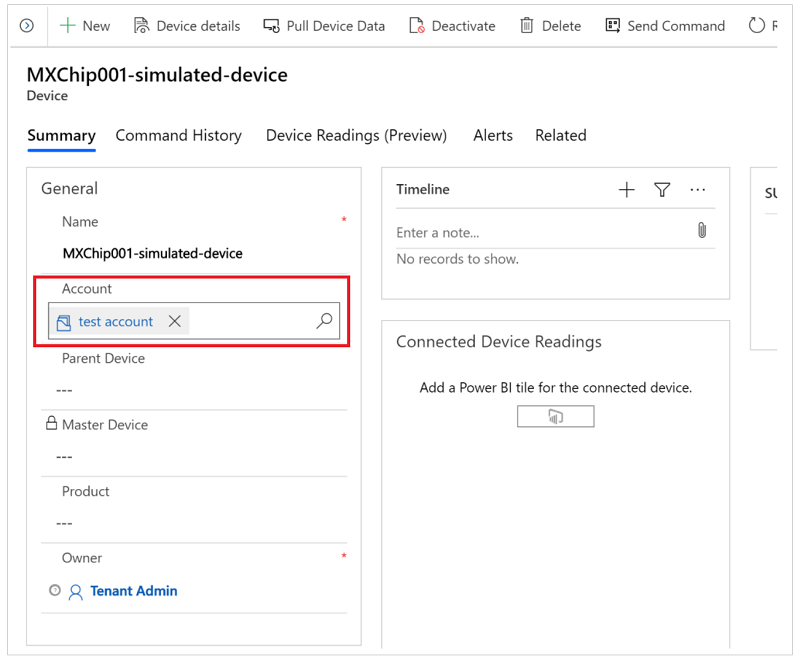
Save the changes.
See the results
This device will now be associated with a customer account, and can receive IoT alerts from Azure IoT Central.
Related information
Prerequisites for setting up Connected Customer Service for Azure IoT Central
Receive IoT alerts in Connected Customer Service from Azure IoT Central