教學課程:將參考變數和計時器控制項新增至您的配對遊戲 WinForms 應用程式
在此系列四個教學課程中,您會建置配對遊戲,讓玩家在其中配對隱藏圖示。
您的配對遊戲程式需要追蹤玩家所選擇的 Label 控制項。 在玩家選擇第一個標籤之後,程式應該會顯示圖示。 在選擇第二個標籤之後,程式應該會短暫地顯示這兩個圖示。 然後,其會隱藏這兩個圖示。
您的程式會使用「參考變數」,追蹤您選擇的第一個和第二個標籤。 計時器會隱藏圖示,並控制顯示圖示多久時間
- 新增標籤參考。
- 新增計時器。
必要條件
本教學課程以先前的教學課程 (建立配對遊戲應用程式和將圖示新增至您的配對遊戲) 為基礎。 請先完成這些教學課程。
新增標籤參考
在本節中,您會將兩個「參考變數」新增至您的程式碼。 其會追蹤或參考 Label 物件。
使用下列程式碼,將標籤參考加入至您的表單。
public partial class Form1 : Form { // firstClicked points to the first Label control // that the player clicks, but it will be null // if the player hasn't clicked a label yet Label firstClicked = null; // secondClicked points to the second Label control // that the player clicks Label secondClicked = null;
重要
使用此頁面右上方的程式設計語言控制項來檢視 C# 程式碼片段或 Visual Basic 程式碼片段。
這些陳述式不會導致 Label 控制項出現在表單上,因為沒有 new 關鍵字。
當程式啟動時,firstClicked 和 secondClicked 都會設定為 null (適用於 C#) 或設定為 Nothing (適用於 Visual Basic)。
修改 Click 事件處理常式,以使用新的
firstClicked參考變數。 移除label1_Click()事件處理常式方法 (clickedLabel.ForeColor = Color.Black;) 中的最後一個陳述式,並將其取代為if陳述式,如下所示/// <summary> /// Every label's Click event is handled by this event handler /// </summary> /// <param name="sender">The label that was clicked</param> /// <param name="e"></param> private void label1_Click(object sender, EventArgs e) { Label clickedLabel = sender as Label; if (clickedLabel != null) { // If the clicked label is black, the player clicked // an icon that's already been revealed -- // ignore the click if (clickedLabel.ForeColor == Color.Black) return; // If firstClicked is null, this is the first icon // in the pair that the player clicked, // so set firstClicked to the label that the player // clicked, change its color to black, and return if (firstClicked == null) { firstClicked = clickedLabel; firstClicked.ForeColor = Color.Black; return; } } }
儲存並執行您的程式。 選擇其中一個 Label 控制項,其圖示就會出現。 選擇一個 Label 控制項,並注意什麼事也沒發生。

只有第一個選擇的圖示才會出現。 其他圖示會看不見。
程式已追蹤玩家選擇的第一個標籤。
參考 firstClicked 不是 C# 中的 null 或 Visual Basic 中的 Nothing。
當您的 if 陳述式發現 firstClicked 不等於 null 或 Nothing 時,其會執行陳述式。
新增計時器
配對遊戲應用程式會使用 Timer 控制項。 計時器會等候,然後引發事件,稱為「刻度」。 計時器可以啟動動作或定期重複動作。
在您的程式中,計時器可讓玩家選擇兩個圖示。 如果圖示不符,其會在短時間內再次隱藏這兩個圖示。
選取 [工具箱] 索引標籤,然後在 [元件] 類別中,按兩下 [計時器] 元件或將其拖曳至表單。 稱為 timer1 的計時器圖示會出現在表單下方的空白處。
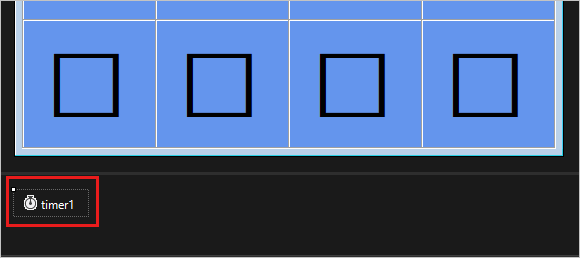
選取 Timer1 圖示以選取計時器。 在 [屬性] 視窗中,選取 [屬性] 按鈕來檢視屬性。
將 Interval 屬性設定為 750,也就是 750 毫秒。
Interval 屬性會告知計時器,當其觸發其 Tick 事件時,在「刻度」之間要等候多久的時間。 在玩家選擇第二個標籤之後,您的程式會呼叫 Start() 方法,以啟動計時器。
選擇計時器控制項圖示,然後按 Enter 鍵或按兩下計時器。 IDE 會新增空的刻度事件處理常式。 使用下列程式碼取代程式碼。
/// <summary> /// This timer is started when the player clicks /// two icons that don't match, /// so it counts three quarters of a second /// and then turns itself off and hides both icons /// </summary> /// <param name="sender"></param> /// <param name="e"></param> private void timer1_Tick(object sender, EventArgs e) { // Stop the timer timer1.Stop(); // Hide both icons firstClicked.ForeColor = firstClicked.BackColor; secondClicked.ForeColor = secondClicked.BackColor; // Reset firstClicked and secondClicked // so the next time a label is // clicked, the program knows it's the first click firstClicked = null; secondClicked = null; }
刻度事件處理常式會執行下列三件事情:
- 其會呼叫 Stop() 方法來確定計時器並未執行。
- 其會使用兩個參考變數
firstClicked和secondClicked,確定玩家所選兩個標籤的圖示再次看不見。 - 其會將
firstClicked和secondClicked參考變數重設為 Visual C# 中的null和 Visual Basic 中的Nothing。
移至程式碼編輯器,並將程式碼新增至
label1_Click()事件處理常式方法的頂端和底部。 此程式碼會檢查計時器是否已啟用、設定secondClicked參考變數,以及啟動計時器。label1_Click()事件處理常式方法現在看起來如下所示:/// <summary> /// Every label's Click event is handled by this event handler /// </summary> /// <param name="sender">The label that was clicked</param> /// <param name="e"></param> private void label1_Click(object sender, EventArgs e) { // The timer is only on after two non-matching // icons have been shown to the player, // so ignore any clicks if the timer is running if (timer1.Enabled == true) return; Label clickedLabel = sender as Label; if (clickedLabel != null) { // If the clicked label is black, the player clicked // an icon that's already been revealed -- // ignore the click if (clickedLabel.ForeColor == Color.Black) return; // If firstClicked is null, this is the first icon // in the pair that the player clicked, // so set firstClicked to the label that the player // clicked, change its color to black, and return if (firstClicked == null) { firstClicked = clickedLabel; firstClicked.ForeColor = Color.Black; return; } // If the player gets this far, the timer isn't // running and firstClicked isn't null, // so this must be the second icon the player clicked // Set its color to black secondClicked = clickedLabel; secondClicked.ForeColor = Color.Black; // If the player gets this far, the player // clicked two different icons, so start the // timer (which will wait three quarters of // a second, and then hide the icons) timer1.Start(); } }
- 位於方法頂端的程式碼會檢查計時器是否藉由核取 [Enabled] 屬性的值來啟動。 如果玩家選擇第一個和第二個 Label 控制項,且計時器啟動了,則選擇第三個標籤後並不會執行任何動作。
- 方法底部的程式碼會設定
secondClicked參考變數,來追蹤第二個 Label 控制項。 然後,其會將該標籤圖示顏色設定為黑色,使其看得見。 然後,其會以一次性模式啟動計時器,因此會等待 750 毫秒,而後引發單一刻度。 計時器的刻度事件處理常式會隱藏兩個圖示,並重設firstClicked和secondClicked參考變數。 表單已準備好讓玩家選擇另一對圖示。
注意
如果您是透過複製並貼上 label1_Click() 程式碼區塊而非手動輸入程式碼,請務必取代現有的 label1_Click() 程式碼。
否則,您將會產生重複的程式碼區塊。
- 儲存並執行您的程式。 選取正方形,圖示就會看得見。 選擇另一個正方形。 圖示會短暫出現,然後這兩個圖示會消失。
您的程式現在會追蹤您選擇的第一個和第二個圖示。 其會使用計時器暫停,再讓圖示消失。
下一步
前進到下一個教學課程,以了解如何完成您的配對遊戲。